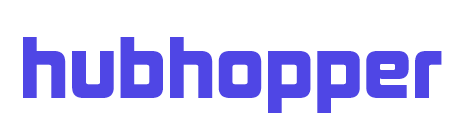There are so many platforms for podcasting these days and it can be difficult to keep up with the process of uploading your podcast on all of them. We automatically upload your podcasts on Spotify, Google Podcasts, TuneIn, PocketCasts and a lot of other platforms. However, some podcast platforms are still yet to be integrated onto the Hubhopper distribution system or requires a creator verification. Here are some the podcast platforms where Hubhopper is currently not automatically distributing to, and how you can manually distribute your podcast to these platforms.
Apple Podcasts
Step 1 – Create your Apple ID ( Fill out some basic details like Name, Birth Date, Country, etc.)
Once you create a new Apple ID, you’ll need to authenticate it in the iTunes app.
Step 2- Log in to Podcast Connect.
Step 3- Click on the Plus Sign Button (+) on the top left corner to add a podcast. After that, a URL column will come up.
Step 4- Put your RSS in the field and click on ‘Validate’ on the top right.
Step 5- If the status shows ‘Prepare for Submission’ with a small green dot, that means Apple has successfully reviewed your podcast and it’s ready to be submitted on Apple podcasts.
Step 6- Click on the ‘Submit’ button. After that, you can see your podcast on your Apple Dashboard with status ‘Under review’ with a yellow dot. You will get mail from apple when your podcast gets live on Apple Podcast. They usually take 5 to 7 working days to approve the podcast and it may take longer during the weekends and holidays.
Please make sure your podcast image must be 1400X1400 in size and the podcast must not be under the miscellaneous category.
(You can correct these error anytime, anywhere on Hubhopper Studio)
Castbox
Step 1- Create your account on Castbox Website.
Step 2- Click on the user icon on the top right and then click on the ‘Creator Studio’
Step 3- Click on ‘Claim Ownership’ under the channel. Once you click it, a pop-up will come.
Step 4- Put your podcast RSS feed in the first column and email ID mentioned in your podcast RSS in the second column and hit the submit button.
Step 5 – Castbox will send you a verification link on the email ID you put in step 4. Open that mail click on the verification link.
Step 6 – When you click on the verification link, a terms and conditions page will open in a different tab. Read out the terms and conditions, click on the checkbox below and click on ‘Confirm’ in the bottom.
Your podcast will instantly go live on Castbox and will be seen in your Studio Dashboard.
Radio Public
Step 1- Click on this link and put your podcast RSS feed in the column. Hit the ‘‘Link Podcast’’ button for Validation.
Step 2- After successful validation. Radio public will show email ID that was in your RSS feed. If that email ID is correct, click on the ‘Send Mail’ button.
Step 3- Open the mail that Radio Public has sent and click on the verification link.
Step 4- A new tab will open when you click on the verification link. Click on ‘Continue Signup’.
Step 5- Review the Terms and conditions, click on the checkbox and then on ‘Continue’.
Step 6- Click on ‘Complete Signup’ and your podcast will go live on Radio Public instantly.
iHeartRadio
Step 1- Click on this link and fill out the form.
Step 2 – Once all the required columns are filled, click on ‘Submit’.
iHeartRadio will take 24 hours or more to review your podcast. Once your podcast is live, you will get mail from their team.
Google Play Music
Step 1 – Go to Google Play Podcasts or simply click on this link. Sign up with your Gmail ID.
Step 2 – Click on the ‘Add A Podcast’ button.
Step 3- Enter your podcast RSS Feed and click on ‘Submit RSS’.
Step 4- Google will read your RSS feed, show the email ID in your RSS Feed and ask you to confirm it. If the email ID is correct, click on the ‘Confirm Mail’ button on the bottom right.
Step 5- Google will send you a verification link in the mail. Open the mail click on the link.
Step 6- A new tab will open. Check all the details and click on ‘Publish Podcast’. Google will take time to review your podcast and send you a mail when it goes live on Google Play Music.
Stitcher
Step 1- Click here to create a Content Provider profile.
Step 2- Once you’re logged in to your account, click on ‘Add Show’.
Step 3- Add your RSS feed and show details and click on ‘Submit.
Step 4- Wait for approval from the Stitcher Team.
JioSaavn
Step 1- Register/Get Started on JioSaavn YourCast by creating an account.
Step 2- Copy your podcast’s RSS Feed and paste it in the input field.
Step 3- An email will be sent to the email address linked with your RSS Feed with an OTP. Verify your podcast & submit.
Step 4- Your Podcast will be reviewed and will be live in 8 – 10 business days
Widening your podcast distribution network allows you to broaden your audience channel across platforms. A great way to get a deeper understanding of your niche audience and improving the availability of your podcast.