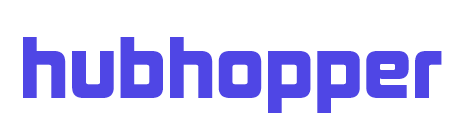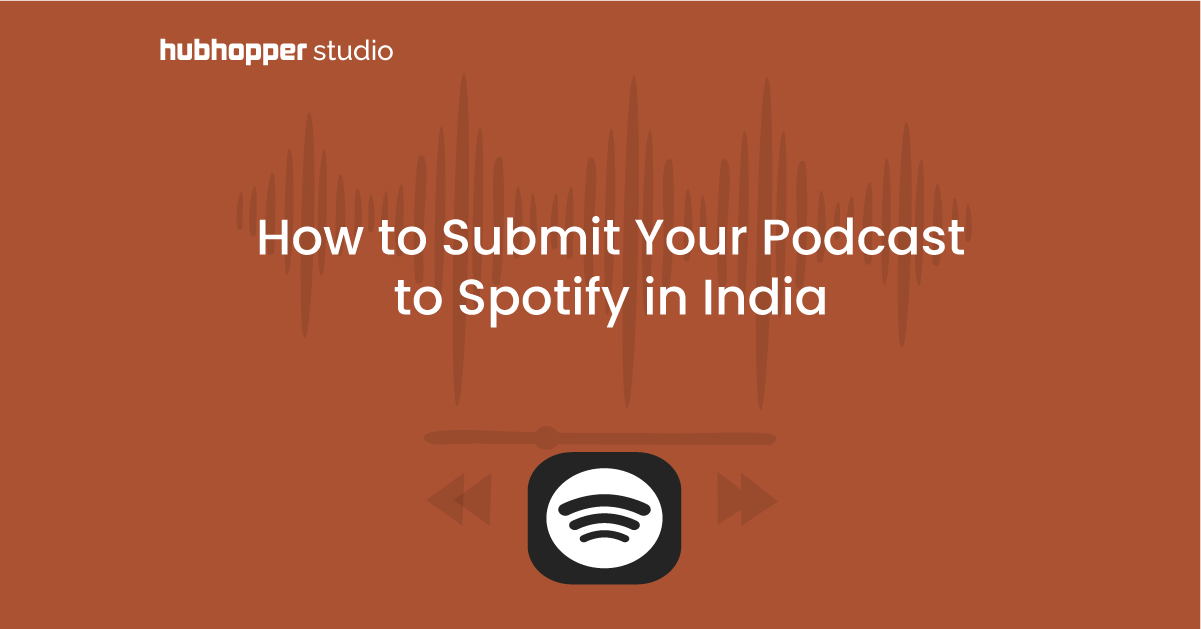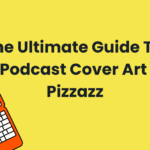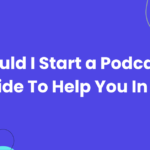Did you know? 25% of podcast listeners in the US choose Spotify for their favorite shows! 🎧 Being on Spotify is key to reaching more ears. If you’re unsure how to upload your podcast, don’t worry – we’ve got your back!
Follow our simple step-by-step guide and watch those listens soar. Let’s get started together!
Step 1: Sign Up – Choose The Option That Suits You
If you haven’t signed up yet, don’t worry – it’s the first step! Just pick the option that suits you best and let’s move ahead. For our blog’s sake, let’s go with ‘I want to start a podcast.’ Easy, right?
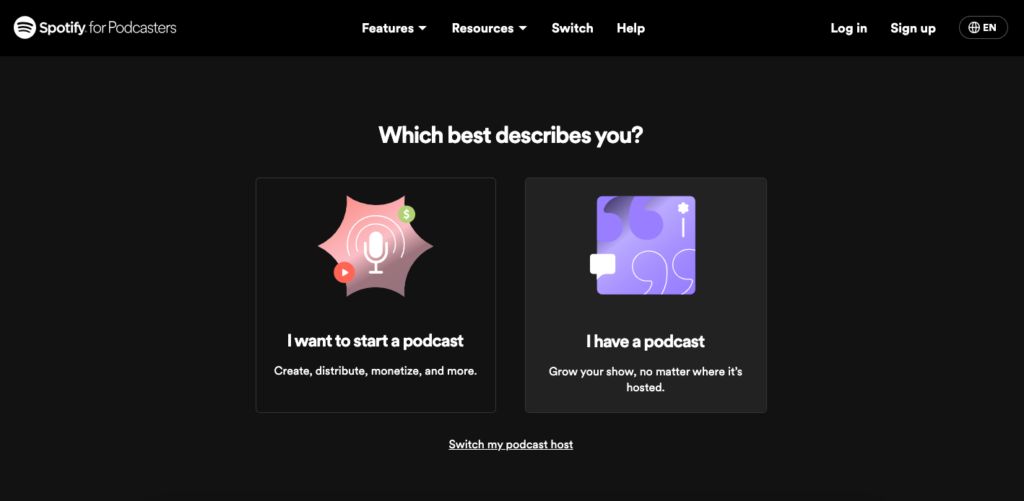
Step 2: Log In For Spotify
After selecting the first option, you’ll see a login screen. If you already have an account, awesome! Just log in. But if not, no worries – simply scroll down and hit ‘Sign up for Spotify.’
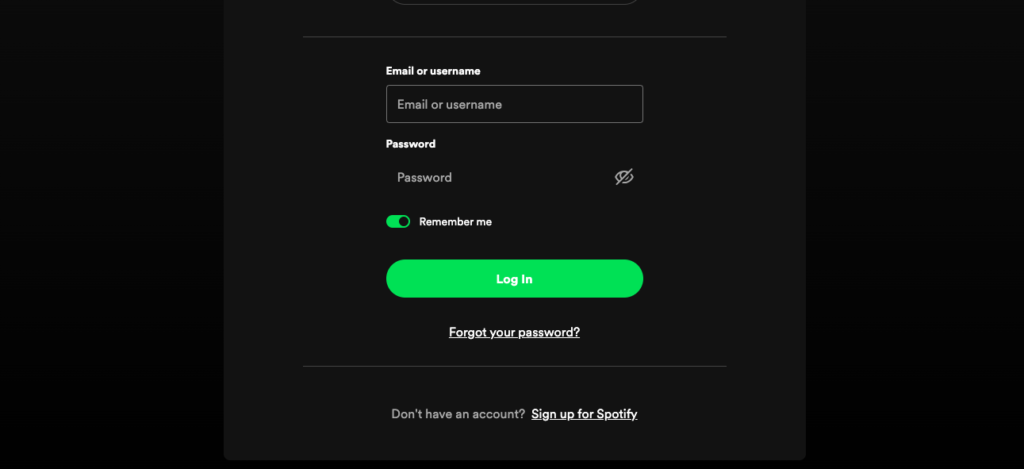
Step 3: Sign Up To Start Listening
Let’s get you signed up! You can use your email or a social login – we’ll go with the email option. Just follow the steps that pop up until your account is all set up. Once it’s all set up we can move to the next step.
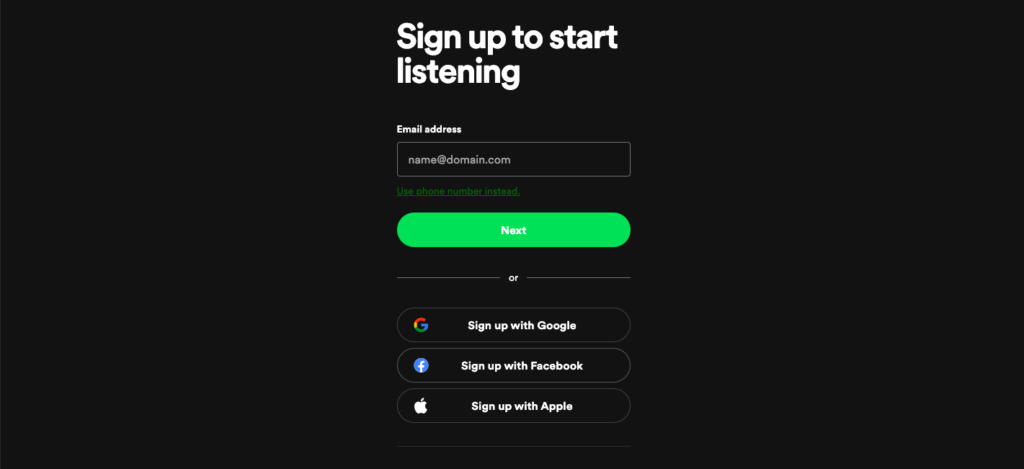
Step 4: Accept Terms and Conditions
Once you’ve signed up for Spotify for Podcasters, your next step is accepting the terms and conditions. You can go through the Terms and Conditions, since it is a good step to read what you’re agreeing on.
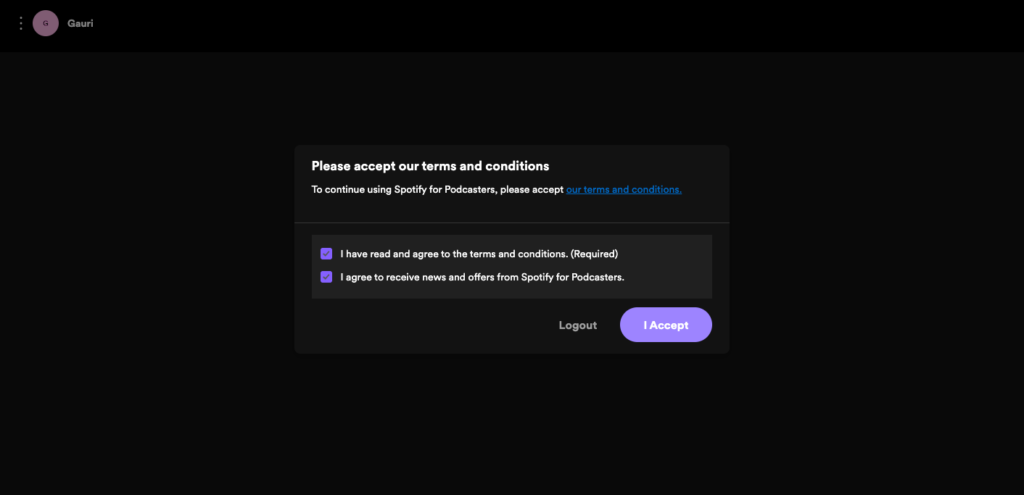
Step 5: Enter RSS Feed Link or Start A New One
Now comes the fun part – choosing your path! You’ve got two options: the RSS Feed route or starting a brand-new podcast. Either way we’ve got you covered. Keep reading to explore both options and how to go about it!
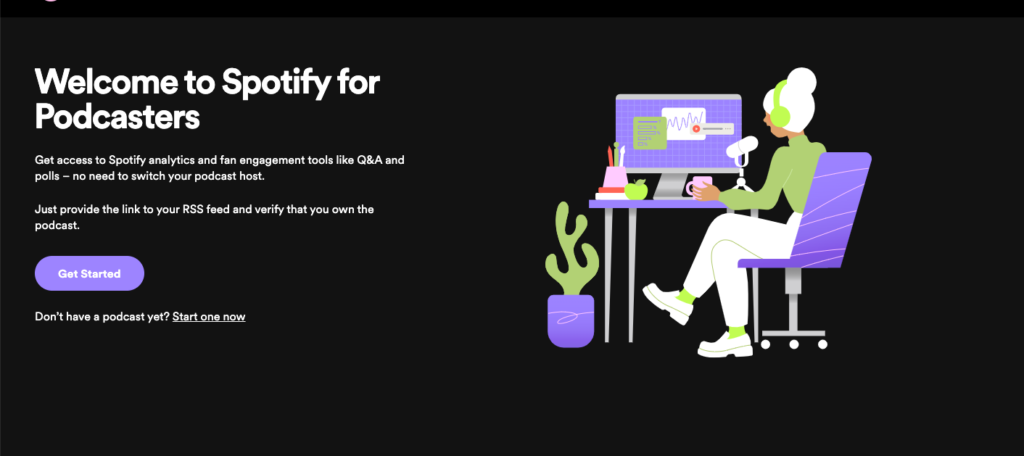
Step 6.1: Verify That You Own The Podcast
Alright, buckle up – this step is key! We’re talking about adding your RSS feed link to the directory. Think of it as the magic link that holds all the juicy details about your podcast – titles, cover art, descriptions, and more!
Now, getting your RSS feed link is a breeze. You can snag it from your podcast hosting platform, or hey, create one for free on Hubhopper Studio. Cool, right? Plus, whenever you make updates – like dropping a fresh episode – your RSS feed automatically reflects those changes. It’s like having your own podcast genie!
So, how do you get this link? Easy peasy – just head over to your podcast hosting provider. Usually, you’ll find the link right there in the dashboard. Once you’ve got it, pop it into the designated spot and hit ‘Next’.
But wait, there’s more! After adding the link, Spotify will kindly ask you to verify that you’re the proud owner of this podcast. They’ll shoot an 8-digit code to your email – the one tied to your RSS feed. It’s like a digital handshake to confirm your podcasting prowess.
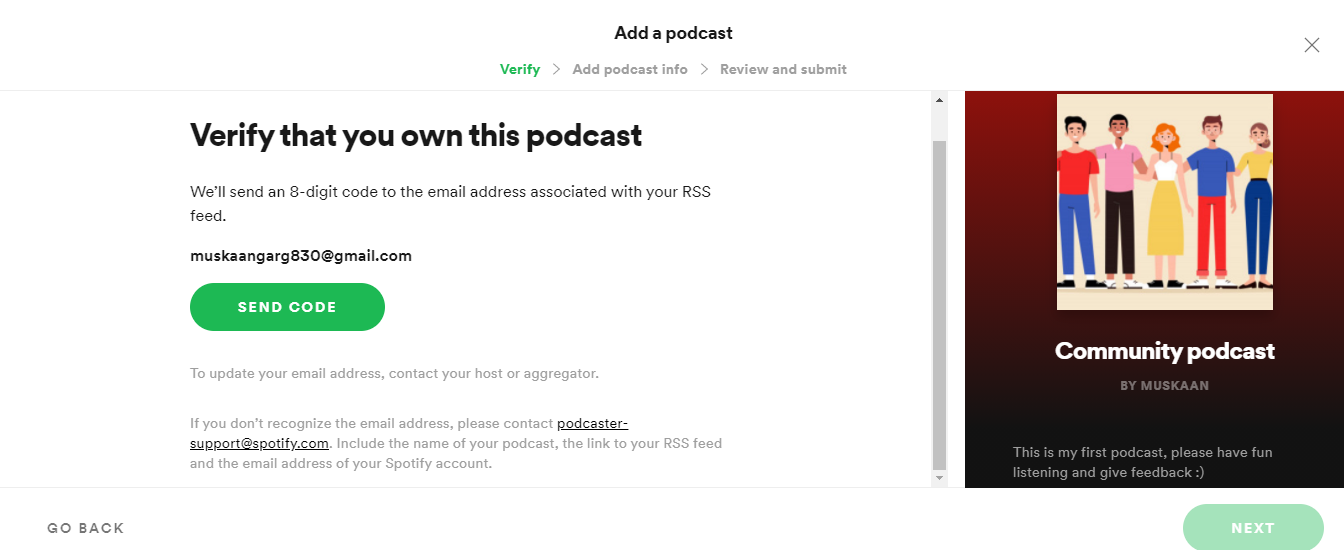
Head over to your email inbox to get the 8-digit code. Remember that the code will expire in an hour. Enter the code into the specified space and hit “Next”.
If you miss the chance of entering the code within an hour, you can always resend the code.
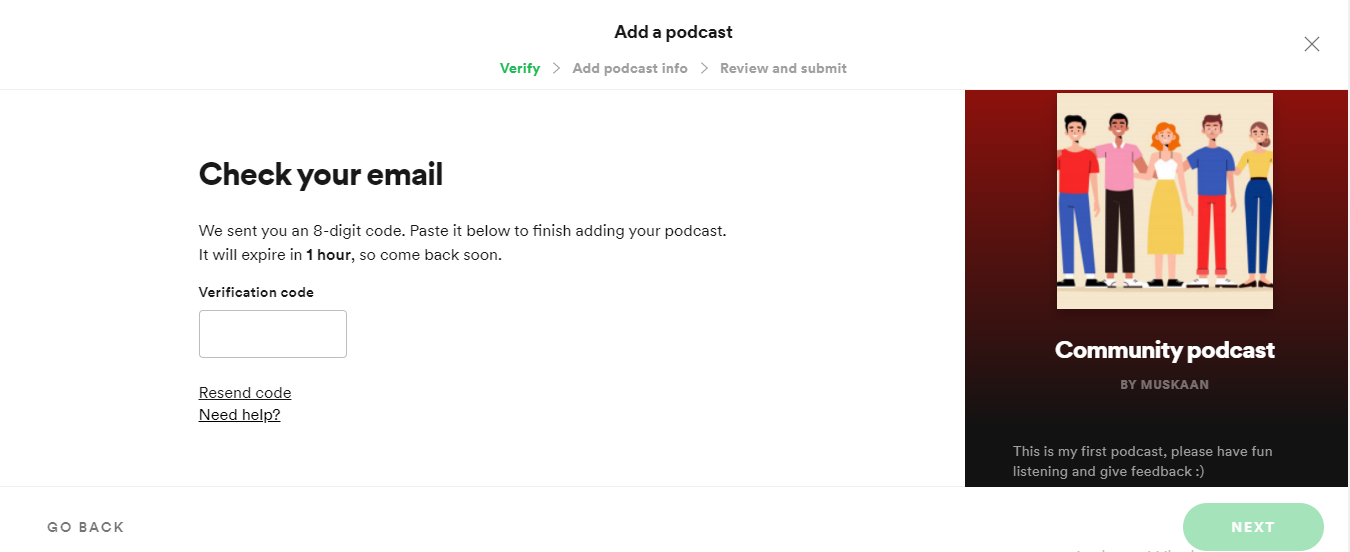
Step 6.2 – Create Your Show On Spotify for Podcasters
Ready to kickstart your show on Spotify for Podcasters? If yes, here’s what you gotta do! The first step: craft your debut episode – a trailer works great too! Just hit that button, and we’ll guide you through the exciting process of uploading your episode.
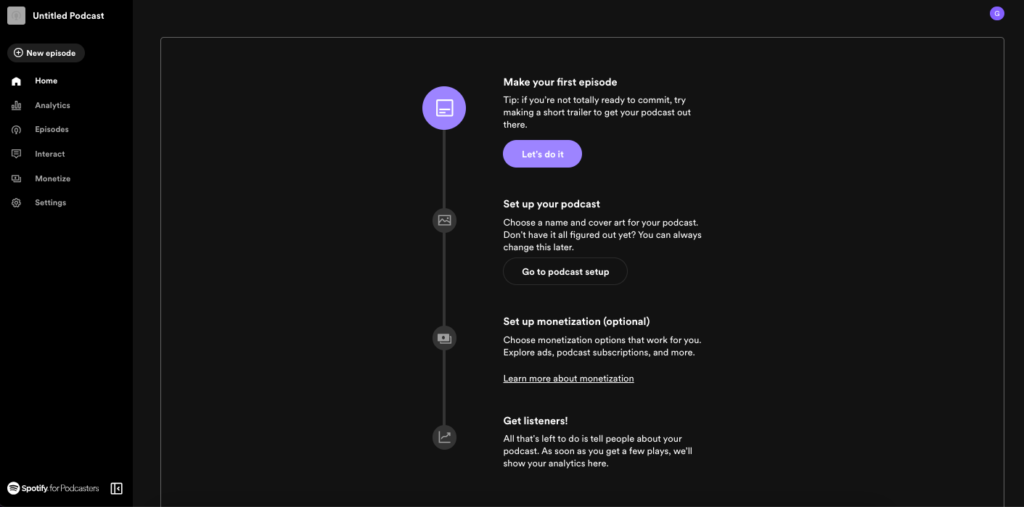
Step 7: Upload First Episode
Alright, time to share your masterpiece with the world! Simply upload your first episode – remember, they support mp3, mp4, wav, or mpg formats. Just pick the file from your device, and voila! You’re one step closer to podcast stardom. Let’s get that episode out there!
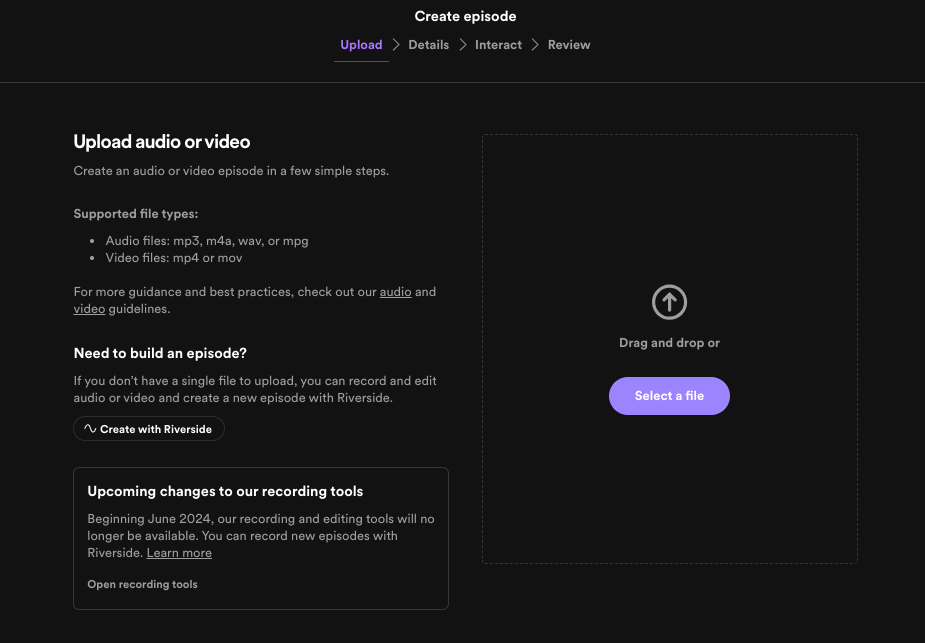
Step 8: Add Episode Details
Let’s spruce up your episode with some key details. You’ll want to include the Title, Episode number, a captivating Description, and decide whether to Publish it now or schedule it for later. Oh, and don’t forget to indicate if your content is explicit or if there’s any promotional stuff in there. Once you’ve got that covered, you’re ready to move on to the next step. Let’s make your episode shine!
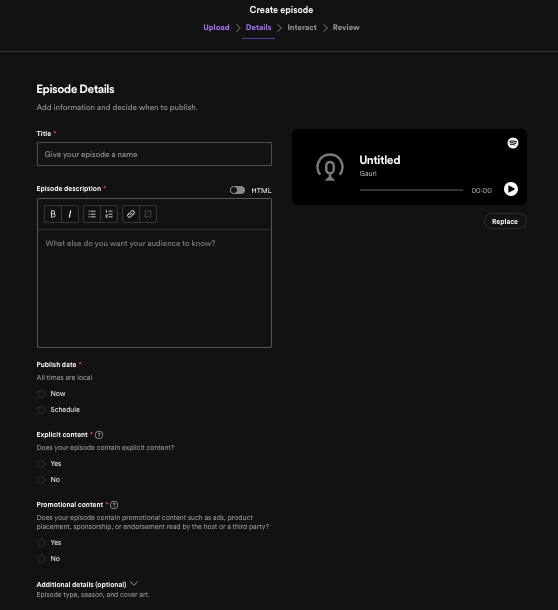
Step 9: Interact With Q&A
Hey, did you know you can spice up your podcast with a Q&A section on Spotify? It’s totally up to you, but it’s a neat way to connect with your audience! If you’re game, you can add a question and even throw in some poll options to get everyone involved.
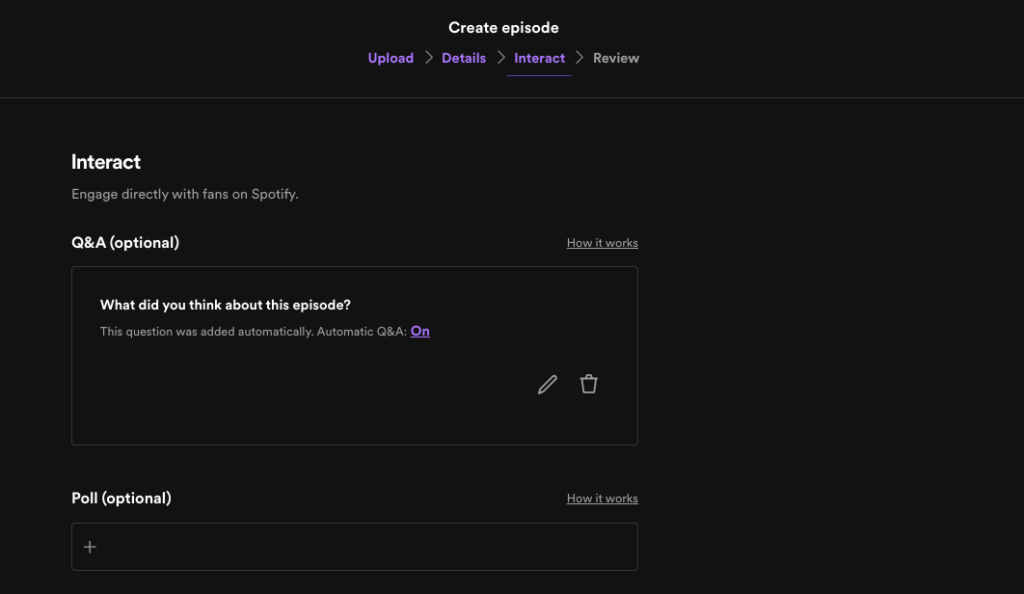
Step 10: Review Your Episode
The platform will prompt you to give your episode a final once-over before you hit that publish button. Just a friendly reminder: double-check that you’ve verified your email address. Spotify for Podcasters won’t let you publish without it! So, let’s dot those i’s and cross those t’s, and get ready to share your podcast with the world!
Step 11: Add Podcast Details
Exciting stuff! Now that your episode is all set, let’s get your podcast squared away. Think of it as giving your show its official identity! Add your podcast name, whip up a catchy description, choose a category that suits your vibe, and don’t forget to select the language. It’s all about making your podcast stand out!
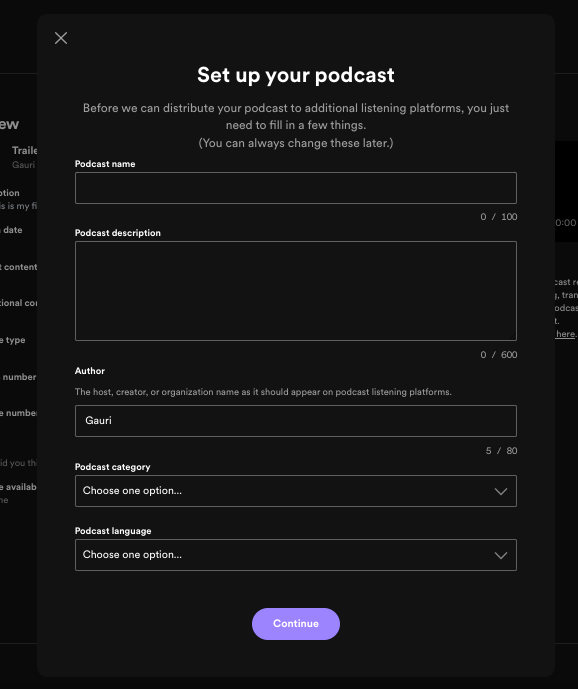
Step 12: Add Podcast Cover Art
Next, upload your cover art.
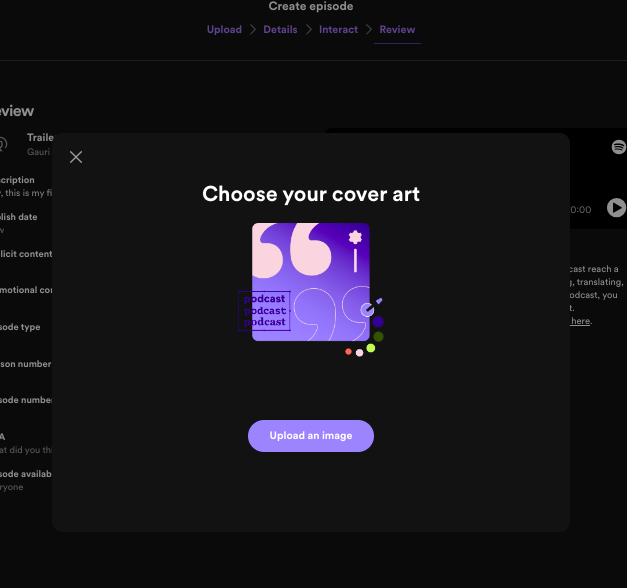
Step 13: You’re Almost Live
Spotify will show you this pop up, and then you wait for them to tell you when your podcast goes live.
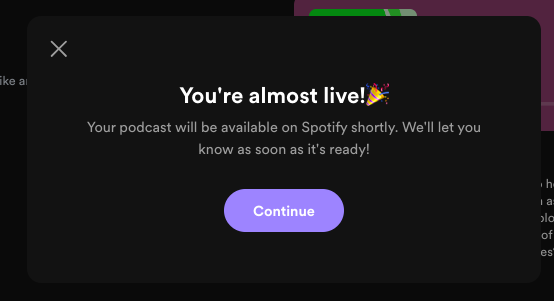
How To Add Your Next Episodes?
You can upload episodes following the above steps again by clicking on “Add Episode” button in the side bar of your dashboard.
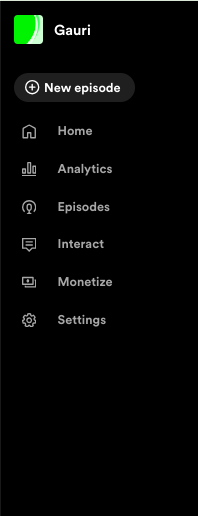
Uploading an episode on Spotify is a long process, but there is a way to upload your podcast on Spotify in a much shorter route.
Choose The Shorter Route – Submit Your Podcast to Spotify With Hubhopper Studio
Until now, we showed you the process of manually distributing your podcast to Spotify. But if you create your podcast on Hubhopper Studio, we’ll do the job for you. We have made it extremely easy for creators to get their podcast out on other platforms.
All you follow are 8 steps:
- Make your Hubhopper account either by an email or social login.
- Choose public podcast or switch host if you have a podcast already.
- For a public podcast, add your podcast details.
- Add your cover art – you can design one with our Canva integration or use our personalized default template.
- Add your first episode details.
- Add your first episode.
- Distribute to Spotify and many other platforms at once with one click.
- And go LIVE!
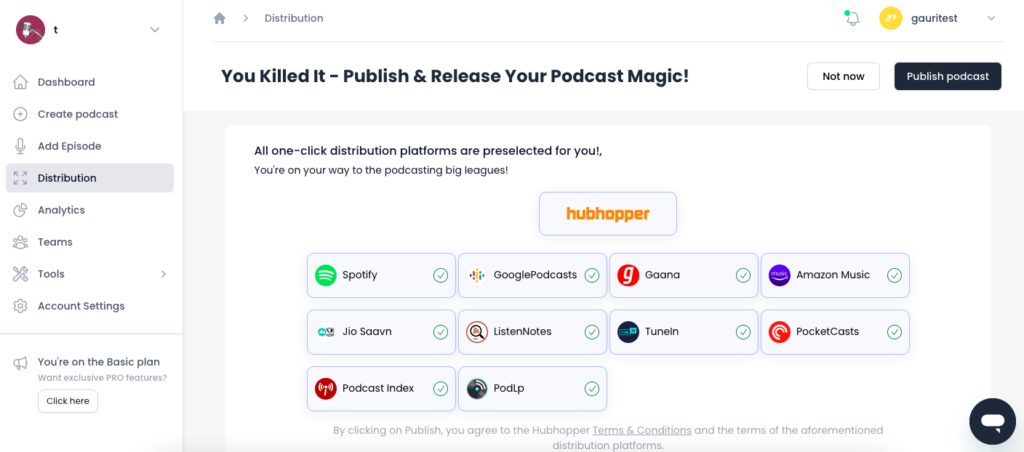
It’s that easy!
I hope you enjoyed the blog and it helped you upload your podcast on Spotify.
Happy Podcasting!