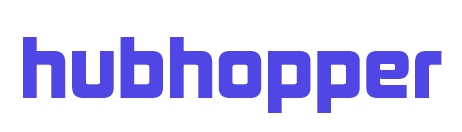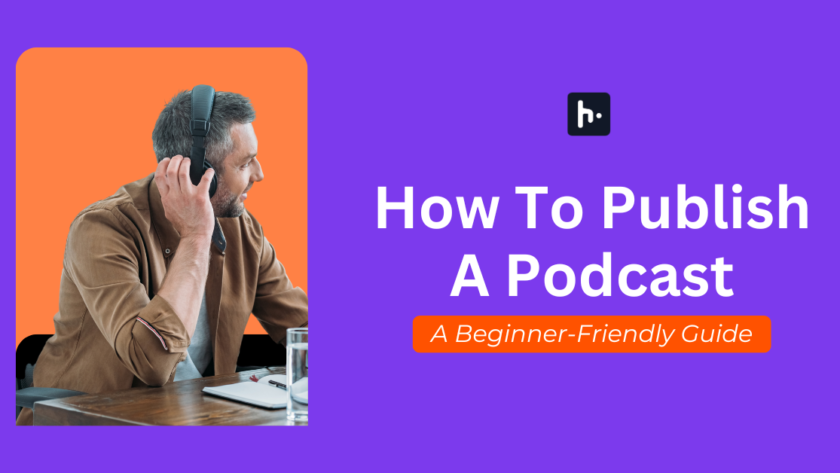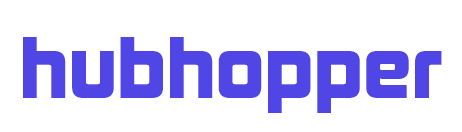So, you’ve decided to jump into the podcasting world! Fantastic choice! Creating a podcast requires effort and passion. From ideation, recording, and editing, to finally publishing. But here’s the catch: each podcast directory has its unique publishing process. No worries, though! We’re here to simplify it for you. We’ll guide you through how to publish a podcast on all the major directories, and if you’re looking for a shortcut, we’ve got that covered too. Ready? Let’s dive in!
Publishing a podcast has become extremely easy in 2025. There has been a rise in the number of podcast directories. So, you won’t run out of places to publish to. Podcasts are also becoming popular. So, you will enjoy higher reach potential than ever before. But to take advantage of the potential, one must know how to effectively publish podcasts. Keep reading to learn how to publish your podcasts across major directories in one click.
Table of Contents
What Is A Podcast?
Podcasts are collections of audio or video that you can listen to or watch online whenever you want. They are just a series of pre-recorded audio or video related to a topic or theme. You can download or stream podcasts from anywhere using various devices.
You can think of podcasts as audio programs or radio shows that can be accessed on demand. Unlike general audio and video, podcasts are better suited for on-the-go listening or for entertainment while multitasking.
What Do You Need To Upload/ Submit Podcasts?
Here is a list of what you need to publish podcasts:
- Access (user accounts) to podcast directories (Spotify, Apple Podcasts, etc.)
- A podcast topic and the episode files (Audio or video files).
- Cover art for the podcast and episodes (Image files).
Now, do you want to publish your podcast across multiple directories in one click? Then you will also need access to a podcast hosting or distribution platform.
What Are Podcast Directories?
Think of podcast directories as the treasure troves where people discover and listen to podcasts. Chances are you know these directories – Spotify, Apple Podcasts, Amazon Music, castbox, and more.
They’re not just great to get discovered by your audience but also to build social proof. The more reviews and feedback you can gather on these platforms will further get you more listeners, helping you grow your podcast. So, it’s crucial to publish your podcast in as many places as possible. But, the catch is that you can’t directly upload on all the directories.
What Are Podcast Distribution/Hosting Platforms?
Podcast hosting platforms are like solution providers for podcasters. They are used for storing and distributing files or content. Podcast hosting platforms like Hubhopper offer podcasters important features like storage and bandwidth.
The hosting platforms also enable RSS feed generation and performance analytics. And most importantly, hosting platforms make the distribution of podcasts to various directories easy. So, hosting platforms serve as a unified location for managing, publishing, promoting, and monitoring all your podcasts across directories.
What is the Role of RSS Feeds?
Creating a podcast is about specifying the podcast and uploading episodes. It is about publishing the podcast or its episodes for the first time. You can create the podcast and upload the episodes to the hosting platform. You can publish the new podcast to different directories (like Spotify) from your hosting platform (like Hubhopper).
Migrating a podcast is about importing your already published podcasts from one hosting platform to another. This involves fetching the content, like the files and metadata. You can think of it as transferring episodes from the server of one host to another. And this is where RSS feeds come into play.
Let’s understand if having an RSS feed is absolutely necessary for creating podcasts.
What Is An RSS Feed?
Really Simple Syndication (RSS) feeds are text-based files. These files contain and distribute information related to content in a structured manner. So, RSS feeds are essentially used by podcast platforms and websites for sharing episode file links, episode details, and other updates.
When a podcast is created, your hosting platform can generate an RSS feed. The feed will contain all the necessary details about the podcast, including episode file links and metadata. The RSS feed will be updated when new episodes are added or changes are made to the podcast.
Do You Need an RSS Feed?
RSS feeds can be used for finding podcasts. So, if you have an RSS feed of your existing podcasts, you can find it easily on any podcast directory or hosting platform. And you can also use it to retrieve or transfer podcasts from one platform or directory to another.
You don’t have to submit your podcast multiple times to different directories if you have an RSS feed. New episodes uploaded to hosting platforms get automatically updated to the RSS feed. The information is pulled by podcast directories automatically from the feed.
You won’t have an RSS feed if you have never published a podcast before. You will only need the RSS feed if you wish to find your existing podcasts and migrate them from one platform to another. You can generate an RSS feed once you create a podcast.
Where Should You Publish Your Podcast?
Here you will find recommendations on which directory to consider for reaching what type of listeners. You can submit your podcast to directories based on that.
| Directory | Best for reaching |
| Spotify | Casual listeners and music lovers |
| Apple Podcasts | iOS users with a traditional podcast listening habit |
| Amazon Music | Amazon Prime users who love a bundled audio experience |
| Gaana | Indian listeners who are music lovers |
| JioSaavn | Indian listeners looking for local content |
| Castbox | Users who prefer a highly customisable listening experience |
| ListenNotes | Listeners who want to discover new audio content |
| Podcast Index | Listeners who particularly want to discover new podcast content |
| TuneIn | Global listeners seeking new music, podcasts, and audio stories |
| Pocket Casts | Users seeking a customisable and niche listening experience |
| PodLP | Indian KaiOS users who love podcasts and audiobooks |
| Podkicker | Podcast and audio story listeners |
| Overcast | Users who love exploring niche podcasts |
| PlayerFM | Users who explore music and podcasts |
| YouTube | Users who enjoy visual content and interactive listening |
Table 1- Podcast Directories & Types of Listeners
How Do I Publish A Podcast To Individual Directories?
Here are the steps for how to publish a podcast to popular directories.
| Podkicker, Pocket Casts, TuneIn | YouTube | Gaana | JioSaavn | Spotify, Amazon Music | Castbox, PodLP, PlayerFM | Apple Podcasts, Overcast | |
| Step 1 | Create account | Create account | Create account | Create account | Create account | Create account | Create Apple ID |
| Step 2 | Submit RSS feed | Create channel | Prepare podcast | Submit RSS feed | Submit RSS feed | Submit RSS feed | Prepare podcasts |
| Step 3 | Submit for review | Create & convert a playlist to a podcast | Submit RSS feed | Add podcast details | Verify ownership | Add podcast details | Submit RSS feed |
| Step 4 | Upload video files | Submit for review | Submit for review | Add podcast details | Verify ownership | Verify ownership | |
| Step 5 | Submit for review | Submit for review | Submit for review | ||||
| Step 6 | Auto/ manual submission to Overcast |
Table 2- Steps To Publish To Individual Directories
Easy One-Click Distribution with Hubhopper
With Hubhopper, distributing your podcast to directories like Apple Podcasts, Spotify, Amazon Music, JioSaavn, Gaana, TuneIn, PocketCasts, and PodLP is literally just a click away.
For directories like Castbox, Podkicker, Overcast, and PlayerFM you’ll need to manually set up once and from there your episodes will automatically be distributed. Learn all about Hubhopper’s distribution here.
Step-by-Step Guide for Various Directories
How to Publish A Podcast on Spotify
- Create an Account: Sign up on Spotify for Podcasters.
- Submit Your RSS Feed: Submit your RSS feed.
- Verify Ownership: Spotify will send a verification code to the email associated with your RSS feed.
- Add Podcast Info: Fill in additional details about your podcast.
- Submit: Once everything is filled in, submit your podcast for review.
How to Publish A Podcast on Apple Podcasts
- Create an Apple ID: Sign up on Apple Podcasts Connect.
- Prepare Your Podcast: Your podcast artwork and metadata should meet Apple’s requirements before you submit your podcast to Apple Podcasts. Check all these details and move onto the next step.
- Submit RSS Feed: Enter your podcast’s RSS feed URL.
- Verify Ownership: Apple will verify your podcast and send a confirmation.
- Submit: Once verified, submit your podcast for review.
How to Publish A Podcast on Amazon Music
- Create an Account: Sign up on Amazon Music for Podcasters.
- Submit Your RSS Feed: Add your podcast’s RSS feed.
- Verify Ownership: Amazon will send a verification email.
- Add Details: Fill in any additional required details.
- Submit: Submit your podcast for review and once your podcast passes the review process your podcast will be available on Amazon Music.
How to Publish A Podcast on Gaana
- Sign Up: Create your Gaana for Podcaster’s account.
- Prepare Your Podcast: Go through Gaana’s content guidelines and check if you pass these guidelines.
- Submit Your RSS Feed: Provide your RSS feed URL and any other requested information.
- Wait for Review: Gaana will review your submission and notify you of the outcome.
How to Publish A Podcast on JioSaavn
- Create an Account: Create an account on JioSaavn for Podcasters.
- Submit Your RSS Feed: Add your podcast’s RSS feed to JioSaavn’s database.
- Fill in Details: There might be some information that JioSaavn needs that your RSS feed lacks, so add that.
- Submit: Submit your podcast for review.
How to Publish A Podcast on Castbox
- Create an Account: Sign up on Castbox Creator Studio.
- Claim ownership of your podcast: Navigate to the Creator Studio and click the “Claim Ownership” button.
- Add Podcast Info: A pop up will appear where you can paste your RSS feed and the email ID associated with your podcast.
- Verify Ownership: You’ll receive an email from Castbox to verify your ownership. Click on the link and you’re done.
How to Publish A Podcast on TuneIn
- Create an Account: Sign up on TuneIn.
- Submit Your RSS Feed: Navigate to the podcaster’s section and click publish a podcast section. Add your podcast RSS feed along with contact and podcast details.
- Agree to Terms: Agree to TuneIn’s terms and conditions.
- Submit: Submit your podcast for review. Once TuneIn approves you will receive an email notifying you.
How to Publish A Podcast on Pocket Casts
- Submission Page: Go to Pocket Casts submission page.
- Submit Your RSS Feed: Copy and paste your podcast’s RSS feed. Choose whether your podcast is public or private.
- Submit: Submit your podcast to PocketCasts. You will also get a shareable link that you can share with your listeners and friends.
How to Publish A Podcast on PodLP
- Navigate: Go to PodLP’s podcast submission page.
- Submit Your RSS Feed: You’ll find a space dedicated to submit your podcast’s RSS feed.
- Fill in Details: You will be required to enter your email address to verify the ownership of your podcast. Please enter the email address associated with your podcast here.
- Verify Ownership: You’ll receive an email to verify your podcast and you’re done!
How to Publish A Podcast on Podkicker
- Find the podcast submission page: You need to find the podcast submission page on Podkicker.
- Submit Your RSS Feed: On that page, you’ll have the option to add your podcast’s RSS feed.
- Submit: Submit your podcast for review and it should be up in some time. You can keep checking in to make sure it has been successfully submitted.
How to Publish A Podcast on Overcast
To submit your podcast to Overcast, your podcast needs to be on Apple Podcasts. Within 1-2 days of submitting your podcast to Apple Podcasts, you will be within Overcast. However if your podcast has not been ingested, you can submit your RSS feed to their manual submission page and voila, you’re in!
How to Publish A Podcast on Player FM
- Create an Account: Sign up on Player FM.
- Submit Your RSS Feed: Enter your podcast’s RSS feed URL.
- Add Details: Fill in any additional required information.
- Verify Ownership: Player FM will verify your podcast.
- Submit: Submit your podcast for review.
How to Publish A Podcast on YouTube
- Create an Account: You need a Gmail account for your podcast.
- Create a Channel: Create a channel on YouTube with your podcast’s name and description.
- Create a playlist: create a playlist and turn it into a podcast in the settings. Now it will be available on YouTube music as well and will be treated as a podcast by the algorithm.
- Upload Your Video Files: Upload the episodes as video files since YouTube is a video platform.
Note that these are the steps to directly submit your podcast to individual directories. For example, suppose you want to know how to start a podcast on Castbox. Or maybe you want to publish to Spotify only. The steps for publishing to individual directories differ but overlap. So, take note of the steps.
Meet Hubhopper: Your All-In-One Podcast Distribution Platform
Hubhopper is a podcast hosting or distribution platform. It is the top platform in Asia that has been used for making more than 24 million hours of content live. Hubhopper has also been used for hosting more than 1100 million global listens. You can use Hubhopper to distribute your podcasts across major directories, including:
Hubhopper also supports distribution to exclusive partners. Such partners include Gaana and JioSaavn. So, sign up with Hubhopper today. Start your podcasting journey. It is a platform that is built to help you grow as you scale up.
How Do I Publish A Podcast To Directories Using Hubhopper
Hubhopper can help you distribute your podcasts to all the directories of your choice in one click. You can create a new podcast and publish it across directories. You can also migrate an existing podcast to Hubhopper and republish it. First, you need to create an account.
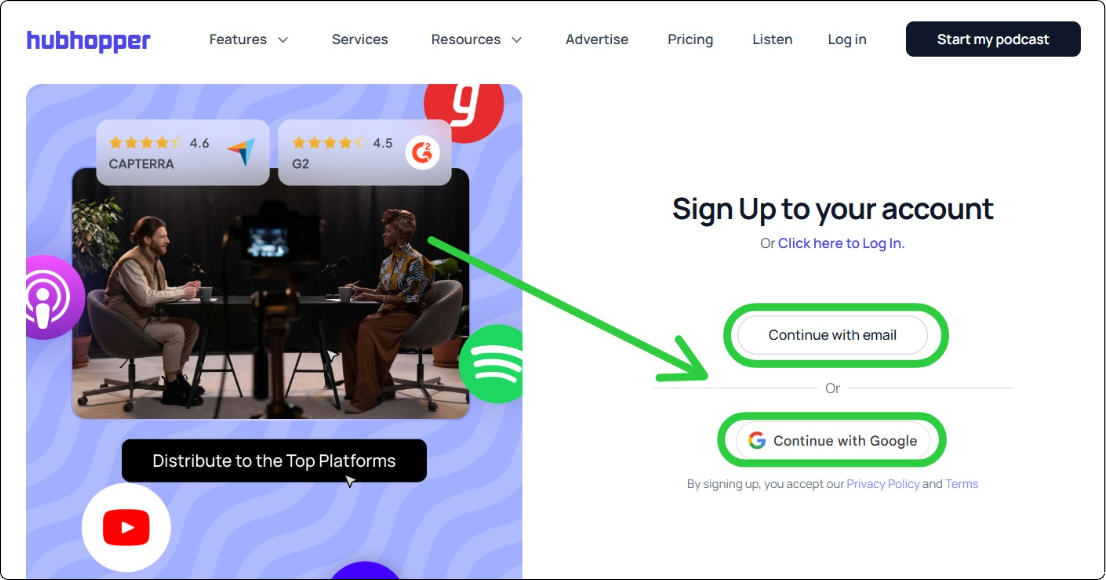
Visit the official website of Hubhopper. Click on “Log In,” and then find the option to sign up there. You can sign up using your email address. Simply enter your name and email address. Then create a password and verify your email. Alternatively, you can directly sign up using your Google account.
Create & Publish A New Podcast: Step-by-Step Guide
Find the step-by-step process to create and publish podcasts here.
Step 1: Sign up on Hubhopper for free.
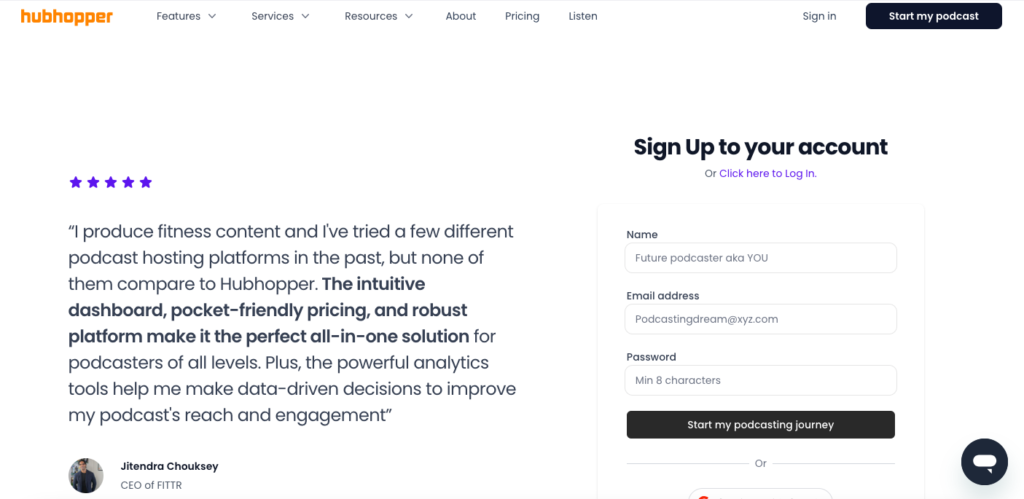
Step 2- Go to Workspaces
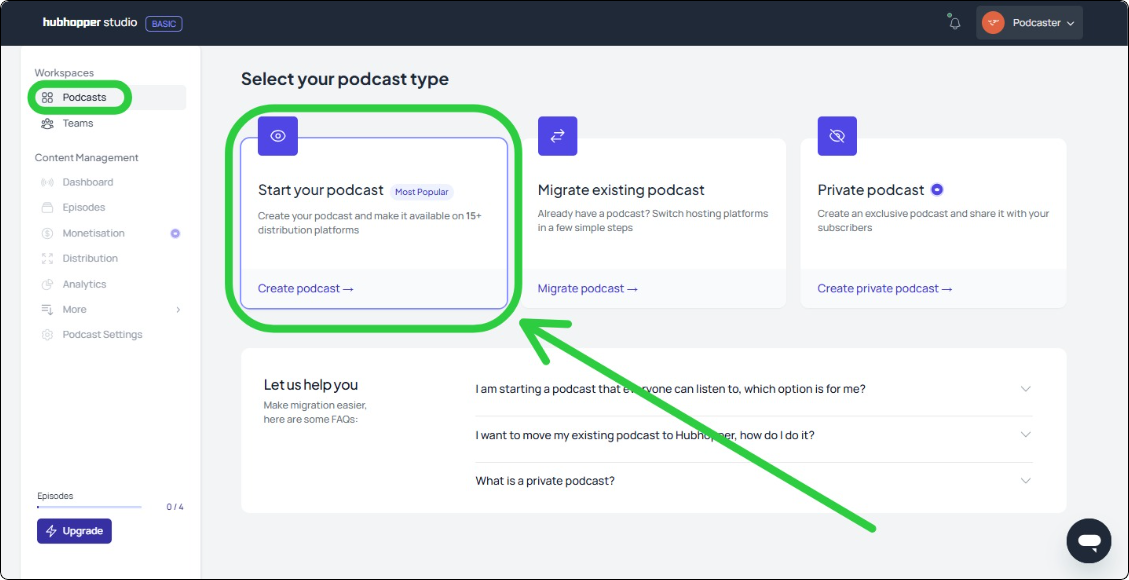
Once you finish signing up, you will be taken to the main workspace of Hubhopper. You will find three options. You can start your podcast, migrate an existing one, or create a private podcast. Click on “Start your podcast” to create a new one.
Step 3- Fill in Podcast Details
Start filling in the details about your podcast. Specify its name. Specify the host name. Write a compelling description. Specify the categories and subcategories of your podcast. Also, specify the podcast type and language. Click on “Next” once you finish filling in the podcast details.
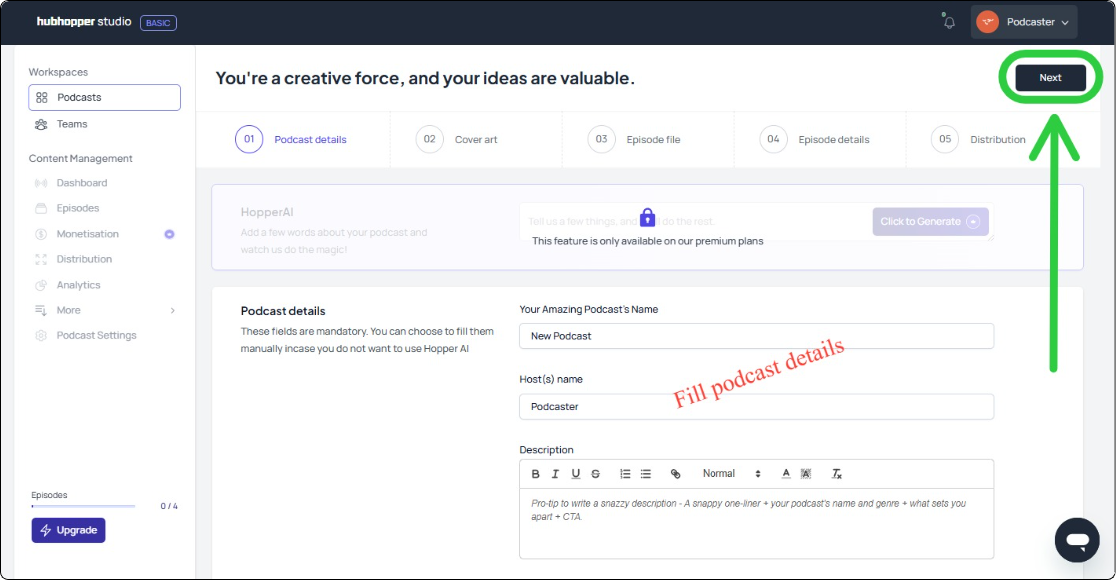
Step 4- Upload/Design Cover Art
You will be asked to upload a cover art for your podcast. You can also design one on the spot using the Canva integration tool. Remember that the cover art must have a dimension of 1400x1400px. The file size can be up to 1 MB. Three image file formats are supported, including PNG, GIF, and JPG.
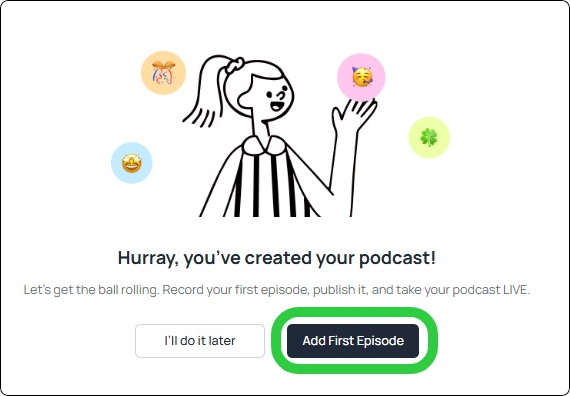
Click on “Next” once you finish setting the cover art. You will get a pop-up on your screen informing you that the podcast has been created. You will be prompted to add the episodes for your podcast. You will also have the choice to do it later. Click on “Add First Episode” and keep the ball rolling.
Step 5- Upload Episode Files
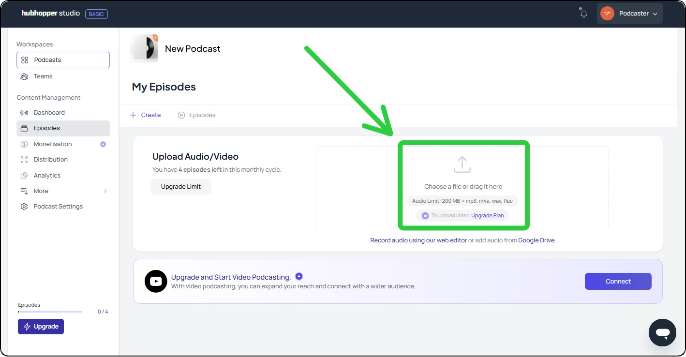
Upload your episode files. You can upload audio as well as video for your episode. Note that the limit for audio files is 200 MB. The four supported audio file formats include MP3, WAV, m4a, and FLAC. You can also directly record and edit audio on Hubhopper. You may also upload files from Google Drive.
Step 6- Enter Episode Details
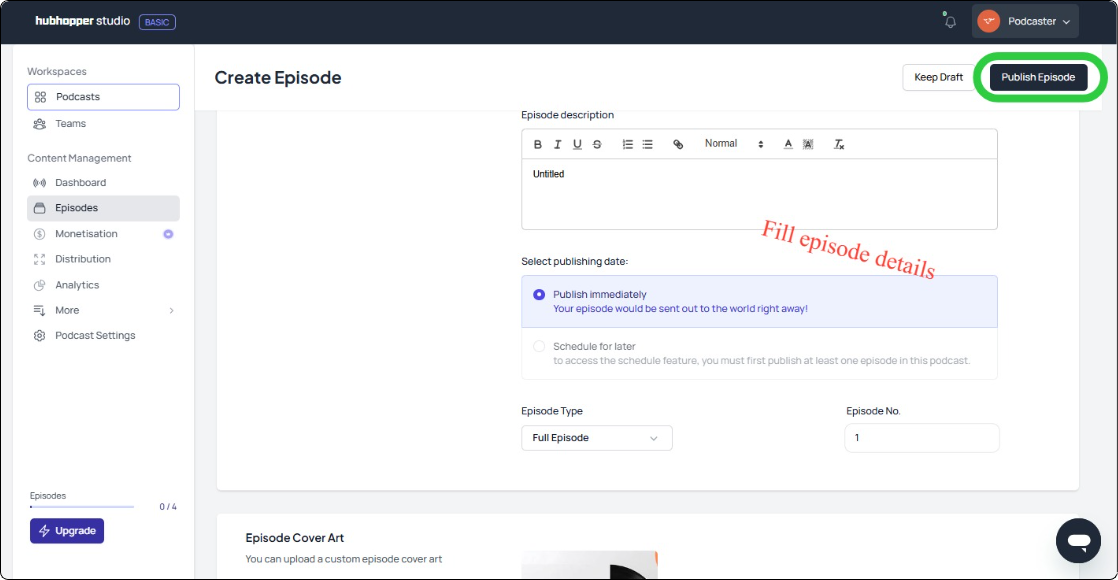
You will be asked to enter episode details once you upload the episode files. You will need to specify the episode’s name, description, type, and number. You will also have the option to upload a different cover art for your episodes. Click on “Publish Episode” once you are done filling out the details. Don’t worry, you can come back and edit them whenever you want!
Step 7- Publish & Distribute Your Podcast
Use one-click distribution to share your podcast on multiple platforms like Spotify, Gaana, Amazon Music, Jio Saavn, TuneIn, PocketCasts, and PodLp.
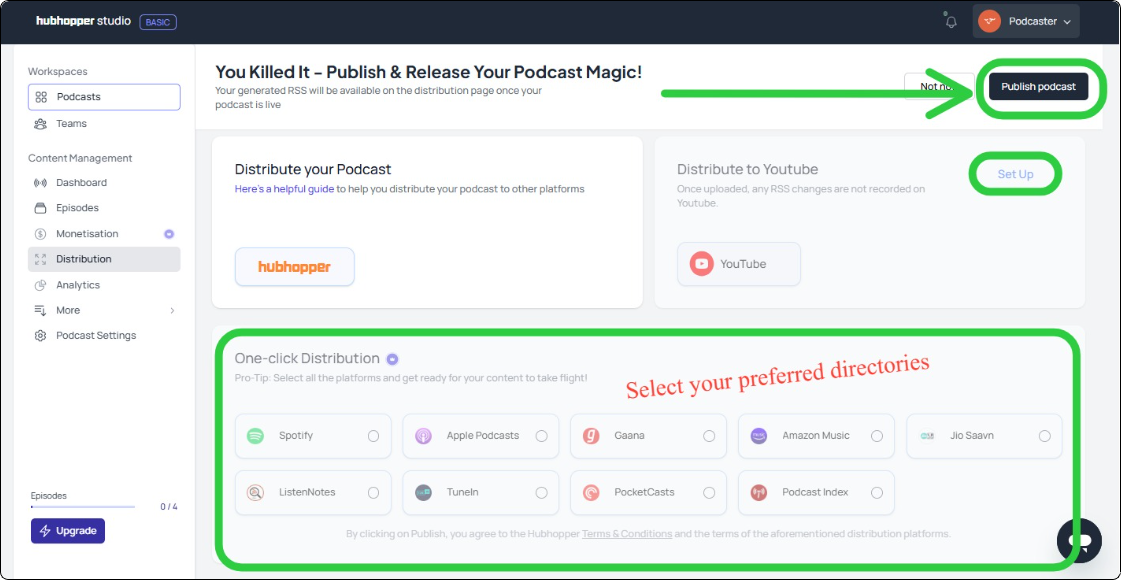
Simply select the directories you want to distribute to. Click on “Publish podcast” once you are done selecting the directories.
You can also manually share your podcast on additional directories like Podkicker, Apple Podcasts, Castbox, Overcast, Player FM, and Blubrry (just once; it automates from there).
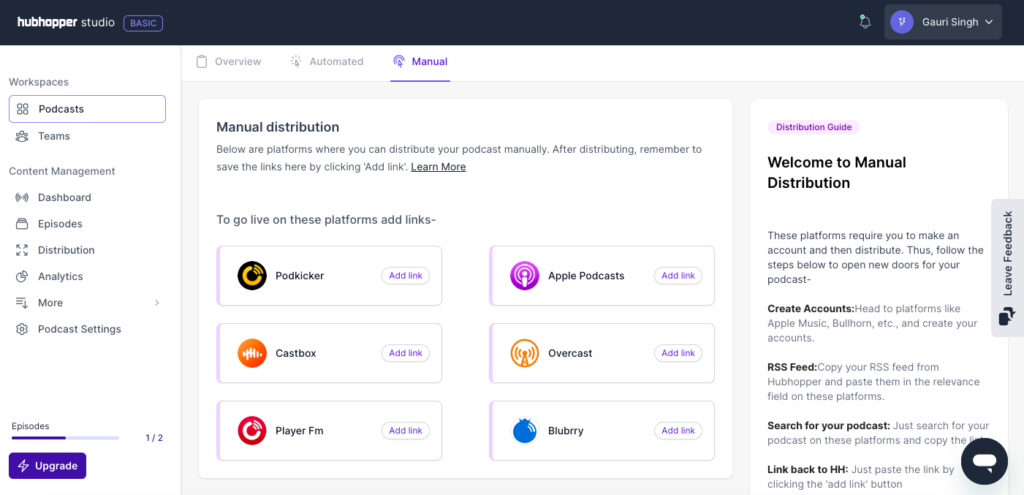
Congratulations! You just published your first podcast across multiple directories. And you have also learned how to publish a podcast. Now, you can further increase the reach of your podcast by manually sharing links.
Step 8- Generate & Share RSS Feed
Hubhopper will automatically generate a regular as well as an RSS feed link of your podcast. You can share the podcast link with your audience. You can manually submit the RSS link to different directories or another hosting platform to get your podcast there.
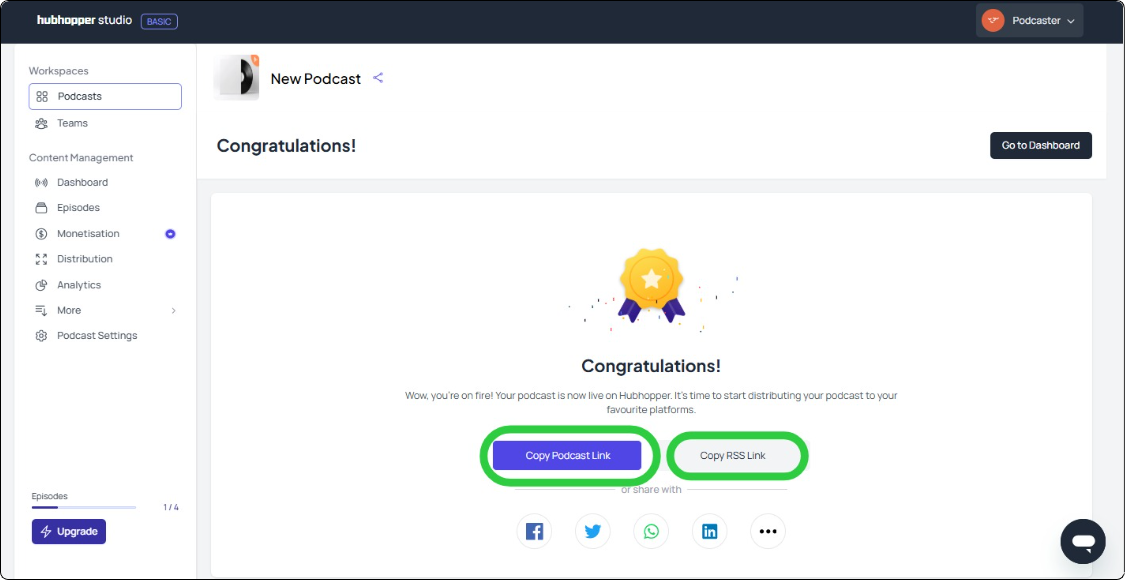
Use the RSS link to distribute or publish podcasts manually. This applies to YouTube, Podkicker, Castbox, Overcast, and PlayerFM. These directories cannot be covered under one-click automatic distribution. You have to set up an account on those directories before distribution. All you have to do is generate RSS feed links on Hubhopper and submit them to the directories.
Migrate & Publish an Existing Podcast: Step-by-Step Guide
Find the steps to migrate existing podcasts to Hubhopper and republish them.
Step 1- Choose Migrating Option
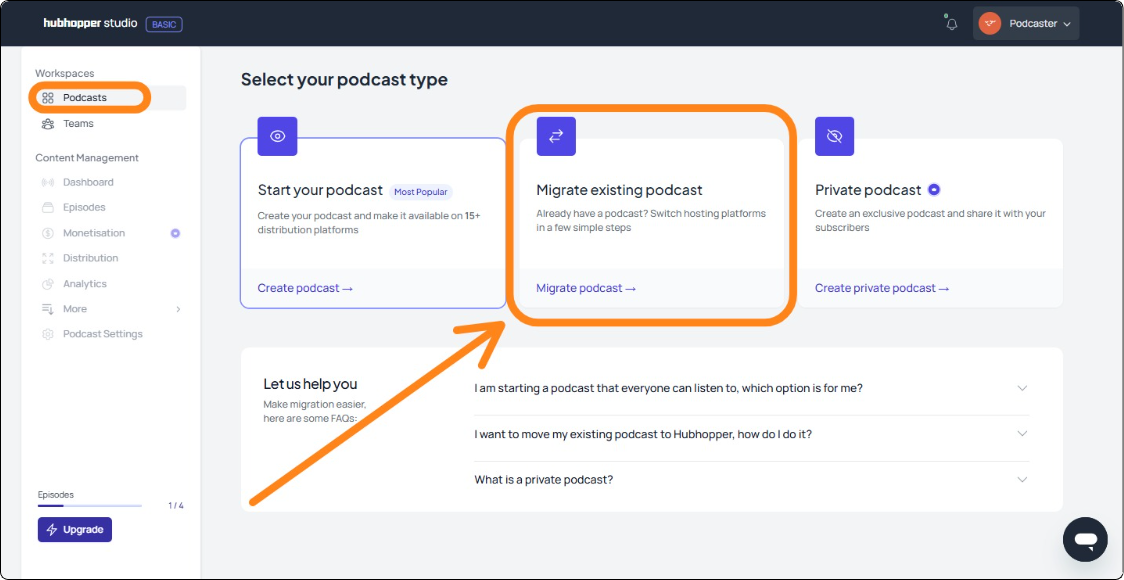
Click on “Migrate existing podcast.” This option is for getting your podcasts from other platforms and directories to Hubhopper. You will find this option particularly helpful when switching to Hubhopper from another hosting platform.
Step 2- Find Your Podcast
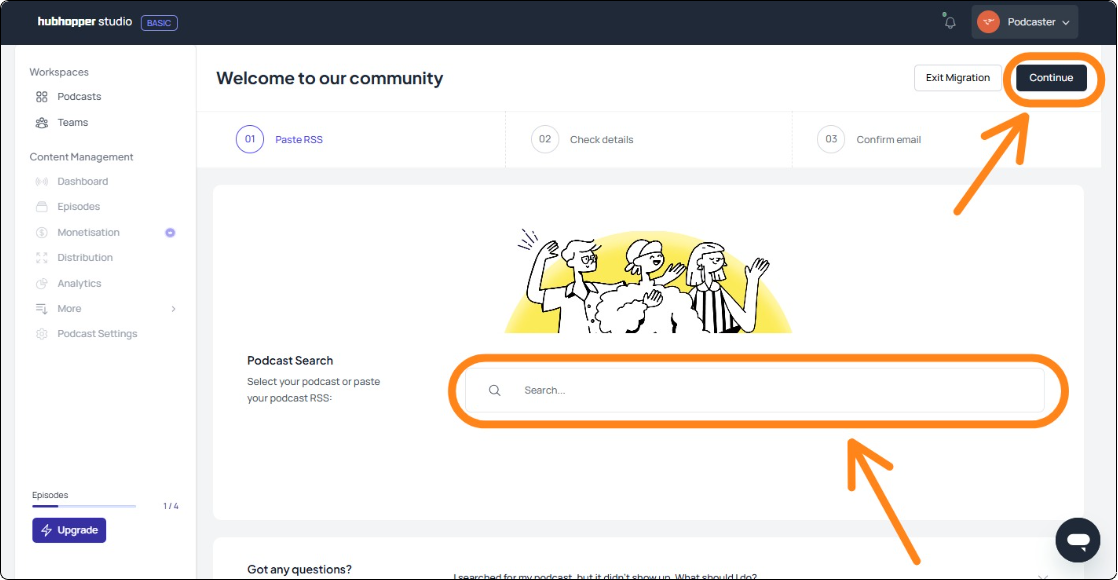
You will see a search bar to find your existing podcasts. You can search using podcast names. You can also find your podcast directly by searching with the RSS feed link.
Step 3- Recheck Details & Verify
Once you find your podcast, recheck the details. Recheck the name and other metadata to make sure that the right podcast is found. After rechecking, click on “Verify email.” An OTP will be sent to your email address linked to the podcast.
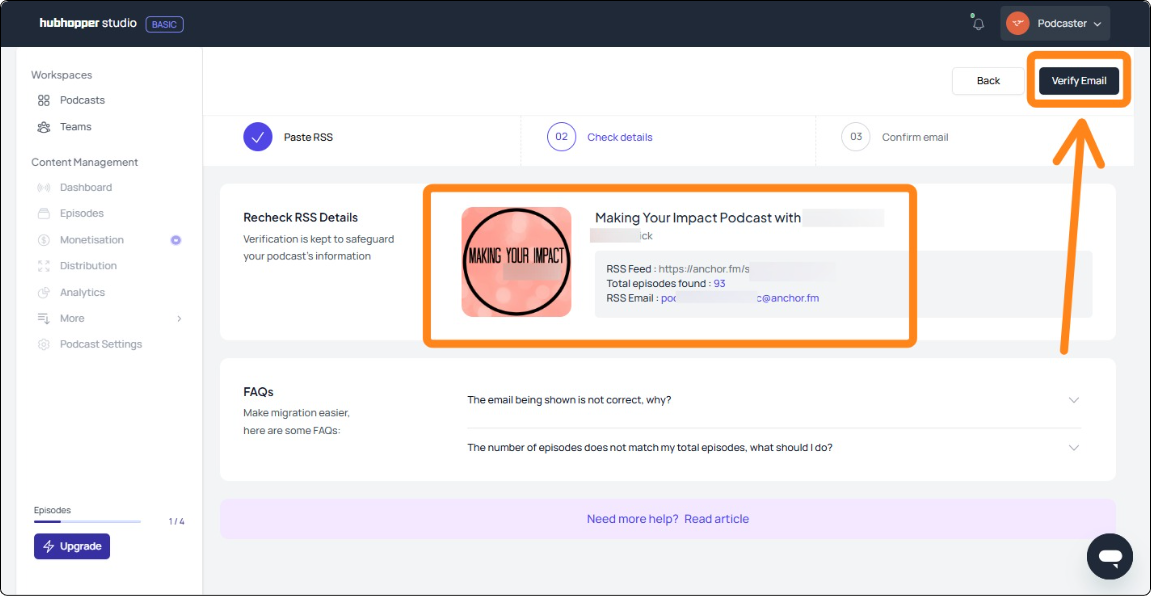
Step 4- Confirm OTP & Migrate
You need to submit the OTP sent to your podcast email address. The email address will be presented on your display. Click on “Continue” after submitting the OTP.
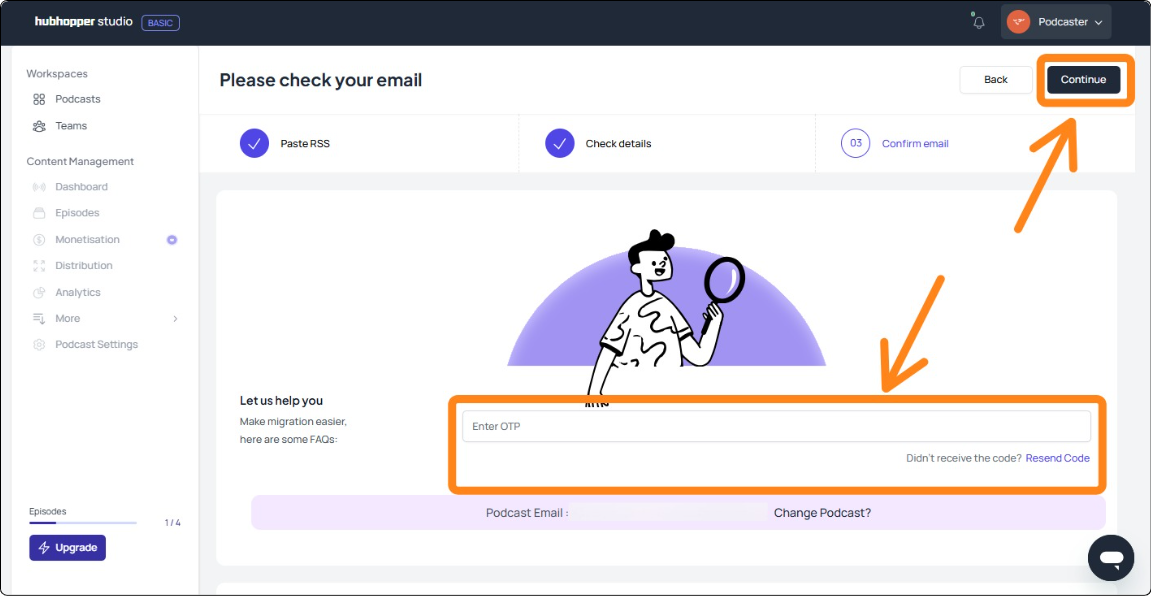
Congratulations! You have successfully migrated your existing podcast to Hubhopper. Now you can redistribute it to your favourite directories in one click, or generate an RSS feed for manual distribution.
Ready To Publish Podcasts Using A Hosting Platform?
Publishing a podcast is daunting. But being a little smart and adopting the right tool to remove the hassle can make a huge difference. Whether you’re going the manual route or using a handy host like Hubhopper, your voice is ready to be heard. We hope you got the answer to how to publish a podcast.
Happy podcasting!