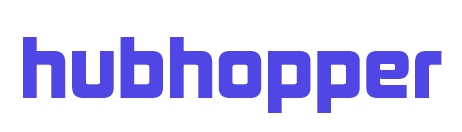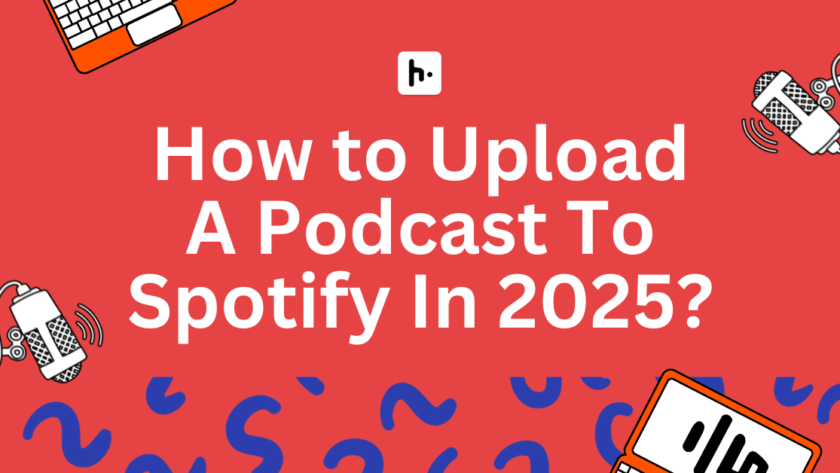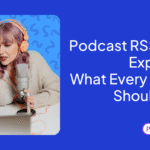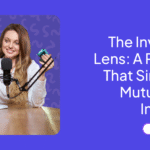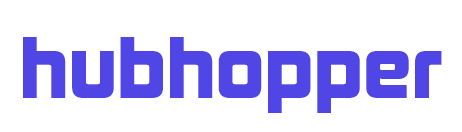Uploading your podcast on Spotify is a 13-step process that can get quite challenging since you have the option to migrate or start anew. The technicalities can boggle down anyone, so in this blog we have outlined the entire process along with screenshots and explained any jargon that might confuse you.
And if you don’t want to follow such a long process, we have a way of cutting this entire process down and get your podcast on Spotify in just eight steps. Click here to read how.
Follow our simple step-by-step guide and submit your podcast to Spotify. Let’s get started together!
How to Submit your Podcast To Spotify – 13-Steps Guide
Step 1: Sign Up – Choose The Option That Suits You
This step is a bit tricky so stay with us. When you get on the Spotify for Creators website and click on sign up, it leads you to two options – I have a podcast and I want to start a podcast. In this blog, we’ve chosen ‘I want to start a podcast’ since later you do get the option to link the RSS feed of your existing podcast to Spotify. You are not technically signing up, this step just gives you the choice on how to proceed.
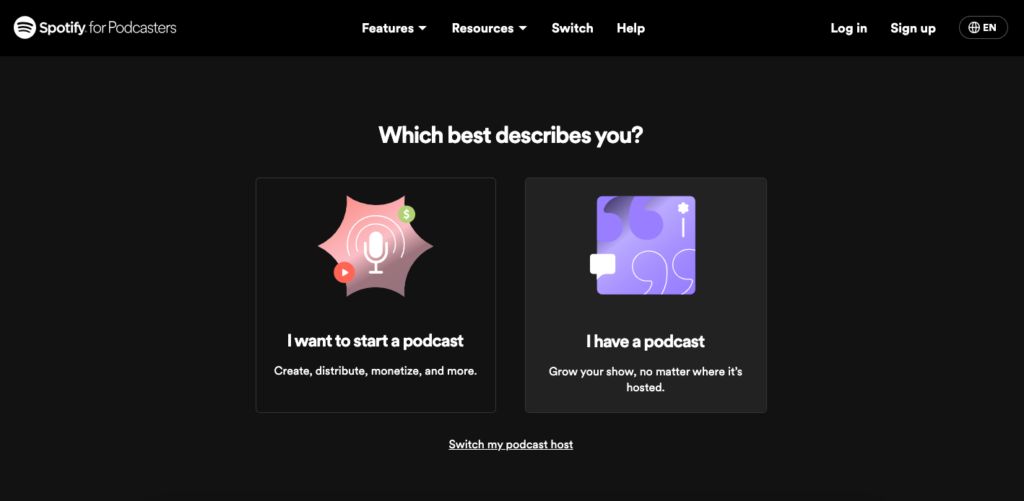
Step 2: Log In For Spotify
After selecting the first option, you’ll see a login screen. If you already have an account, awesome! Just log in. But if not, no worries – simply scroll down and hit ‘Sign up for Spotify.’
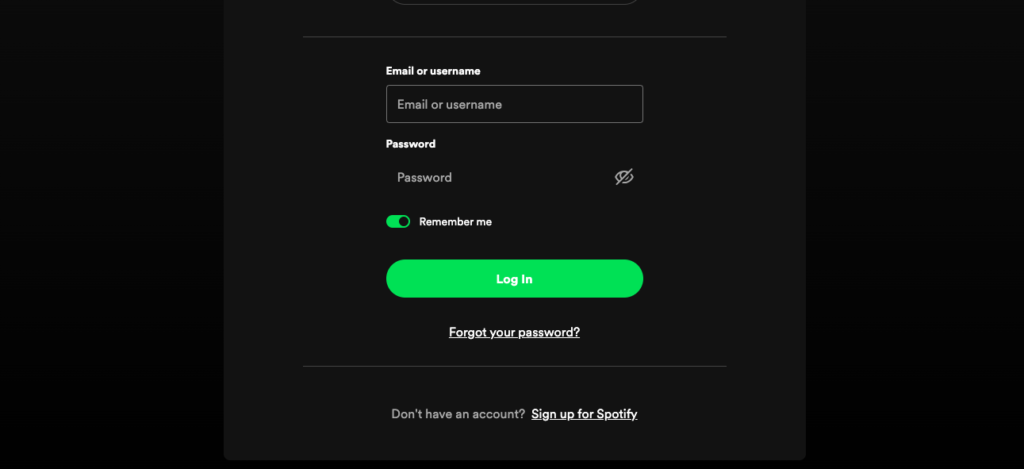
Step 3: Sign Up with your Email or Social Login
Let’s get you signed up (for real this time)! You can use your email or a social login – we’ll go with the email option. Just follow the steps that pop up until your account is all set up. Once it’s all set up we can move to the next step.
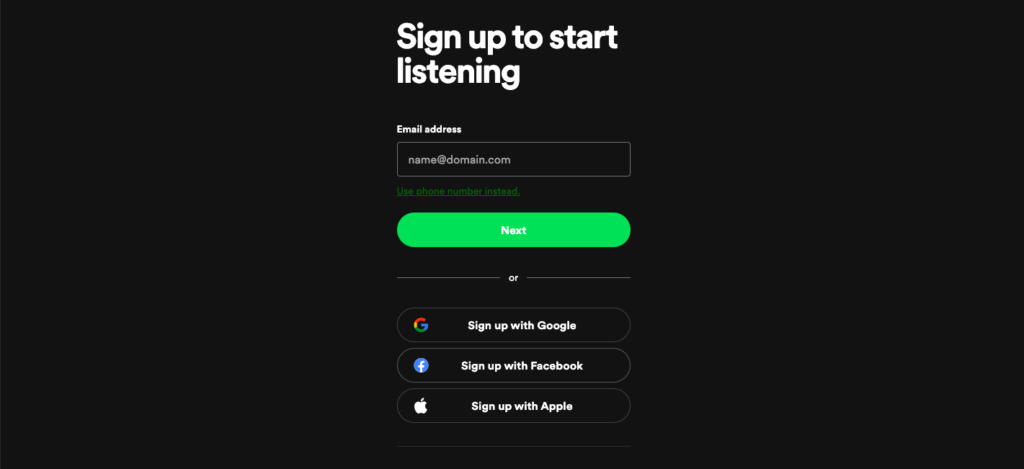
Step 4: Accept Spotify’s Terms and Conditions
Once you’ve signed up for Spotify for Creators, your next step is accepting the terms and conditions. You can go through the Terms and Conditions, since it is a good step to read what you’re agreeing on.
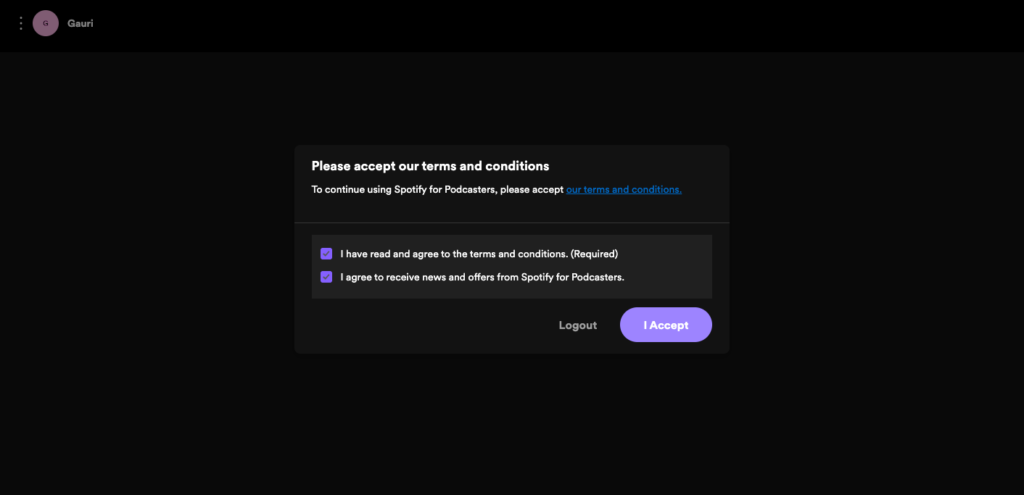
Step 5: Enter RSS Feed Link or Start A New One
You’ve got two options: the RSS Feed route or starting a brand-new podcast. Here the blog splits in two guiding you how to upload a podcast to spotify whether it is a new podcast or an old one.
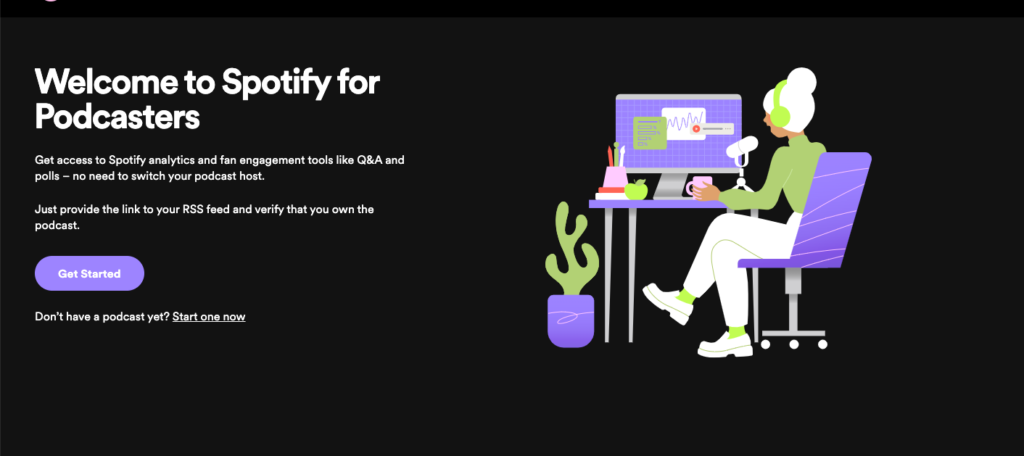
Step 6: If you want to migrate your podcast – Verify That You Own The Podcast
If you’re migrating your podcast from another host to Spotify, you’ll get the RSS feed from your old host. And RSS feed is the locker that holds all the information about your podcast.
So, how do you get this link? Easy peasy – just head over to your podcast hosting provider. Usually, you’ll find the link right there in the dashboard. Once you’ve got it, pop it into the designated spot and hit ‘Next’.
Next, Spotify will ask you to verify that you’re the proud owner of this podcast. They’ll send you an 8-digit code to the email tied to your RSS feed.
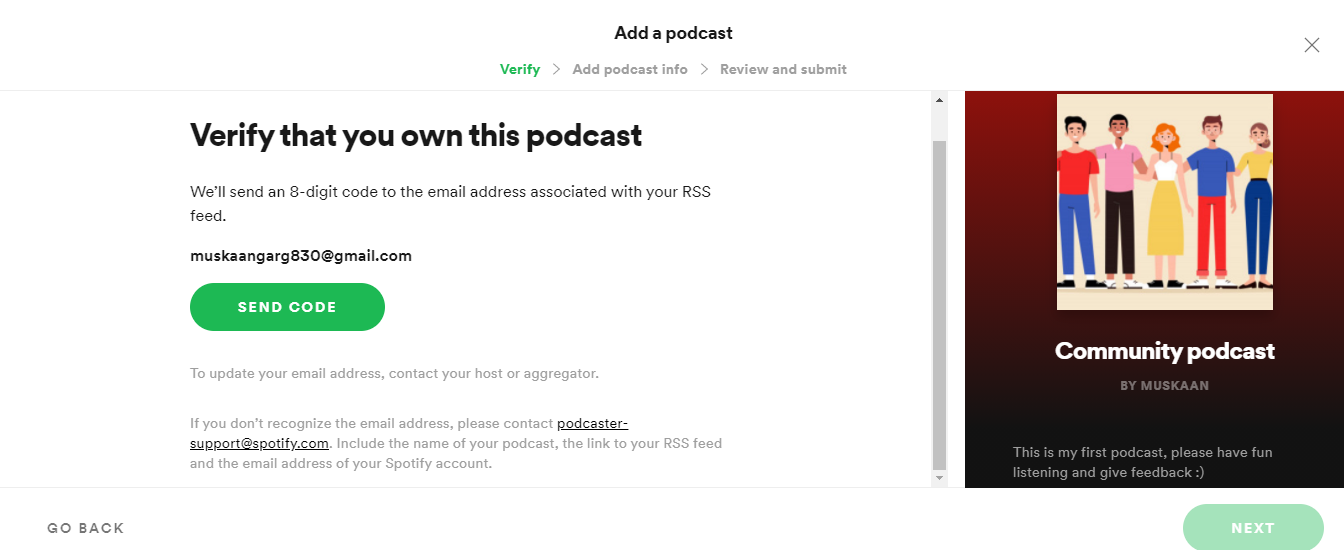
Head over to your email inbox to get the 8-digit code. Remember that the code will expire in an hour. Enter the code into the specified space and hit “Next”.
If you miss the chance of entering the code within an hour, you can always resend the code.
Once you’ve migrated, you can start uploading your episodes and you’ll be good to go. We’ve outlined the steps on how to upload your episodes to Spotify.
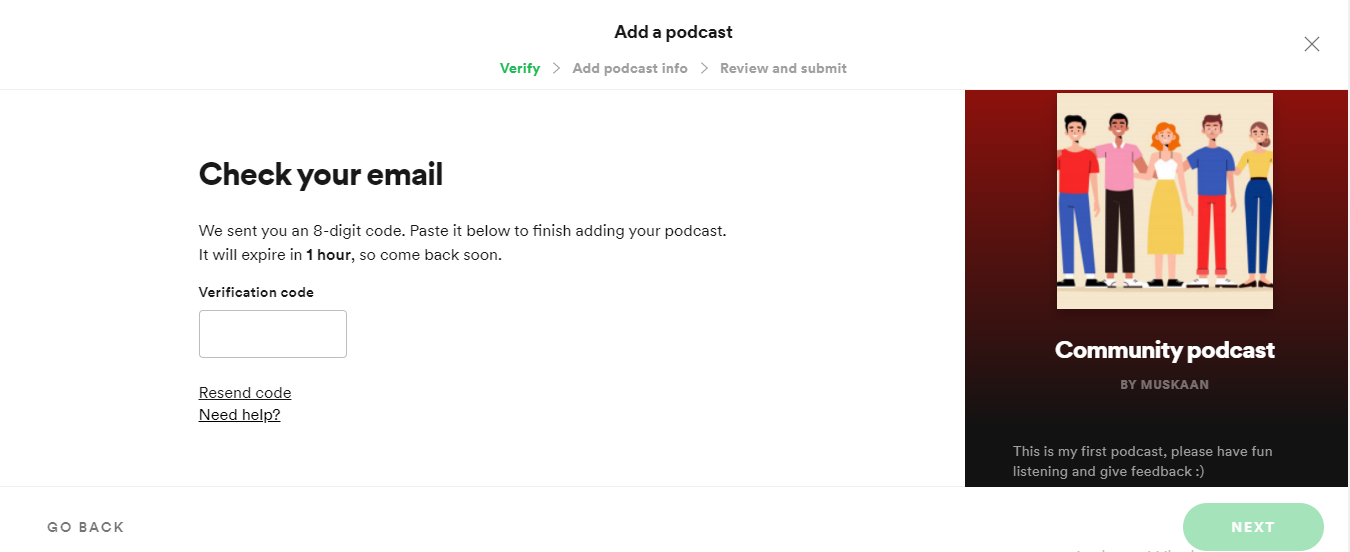
Step 6 – If you’re starting a podcast – Create Your First Episode On Spotify for Creators
If you want to create a podcast from scratch, the first thing you need to kickstart your show on Spotify for Creators is craft your debut episode. The trailer works brilliantly! It introduces your show and is short and crisp so it won’t take you ages to create and edit. Once you’ve created your trailer, it is time to upload it.
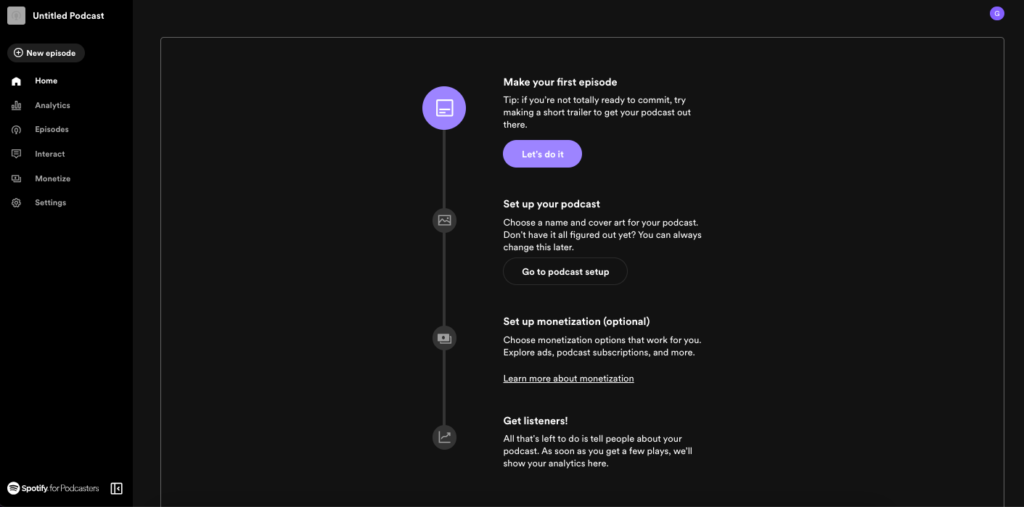
Step 7: Upload First Episode
Before uploading, remember, Spotify supports mp3, mp4, wav, or mpg formats. If you’ve used an audio editor tool like Audacity, choose the format (we suggest mp3) and export it, pick the audio file from your device, and wait till the file is uploaded!
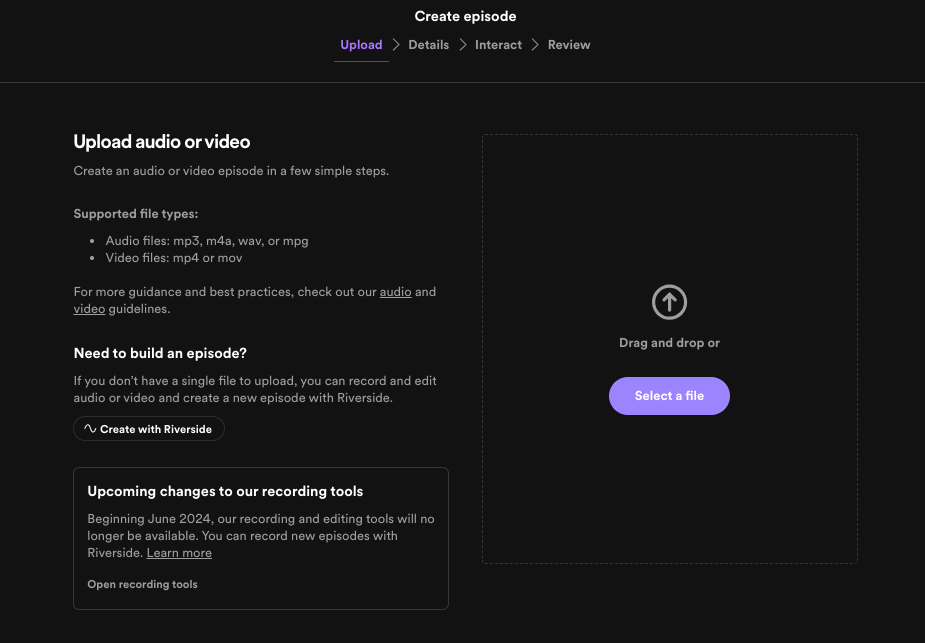
Step 8: Add Episode Details
Next add episode details like the:
- Title
- Episode number
- Episode description
You can also publish it now or schedule it for later. Some other details you should specify are whether your content is explicit or if there’s any promotional stuff in there.
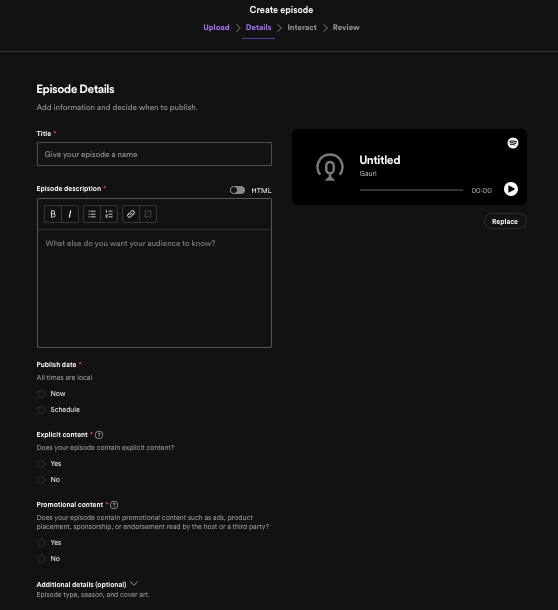
Step 9: Interact With Q&A
You can also add a Q & A section on Spotify to interact with your audience. It’s totally up to you. It gives a chance to your audience to interact with you.
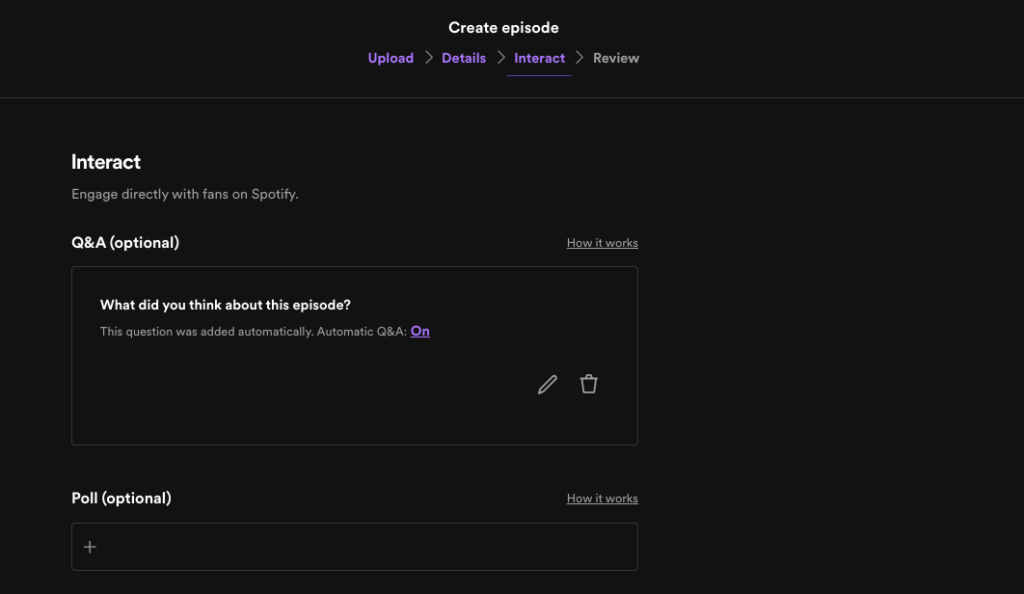
Step 10: Review Your Episode
The platform will prompt you to give your episode a final once-over before you hit that publish button. Just a friendly reminder: double-check that you’ve verified your email address. Spotify for Creators won’t let you publish without verifying your email address! If you already have a podcast, you’ve successfully uploaded an episode to Spotify. However, if you’re creating one from scratch, there are few steps still left.
Step 11: Add Podcast Details
You’ve created an episode, but your podcast has not been created yet. Think of your podcast as a music album and each episode as tracks. Your first track is ready, but without the album, you won’t be able to add more tracks. To create your podcast, Spotify will ask you to add your podcast name, a catchy description, choose a category (aka your niche), and don’t forget to select the language.
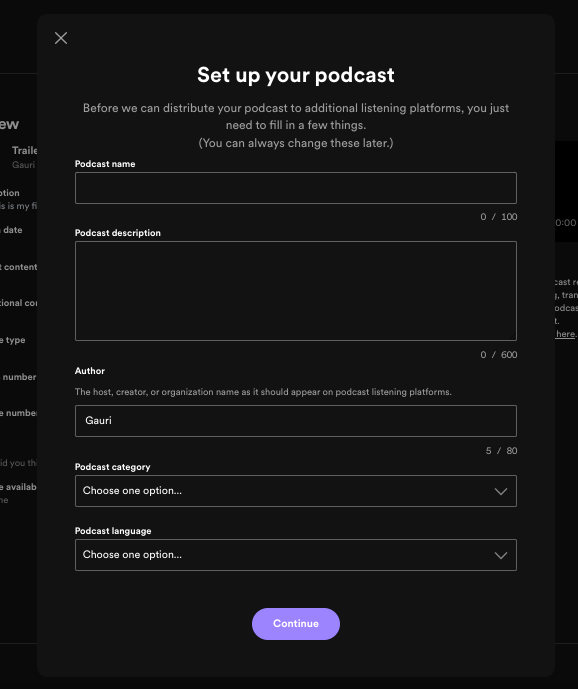
Step 12: Add Podcast Cover Art
Next, upload your cover art. With cover art, it’s easy. Keep it simple, clear, and clutter free.
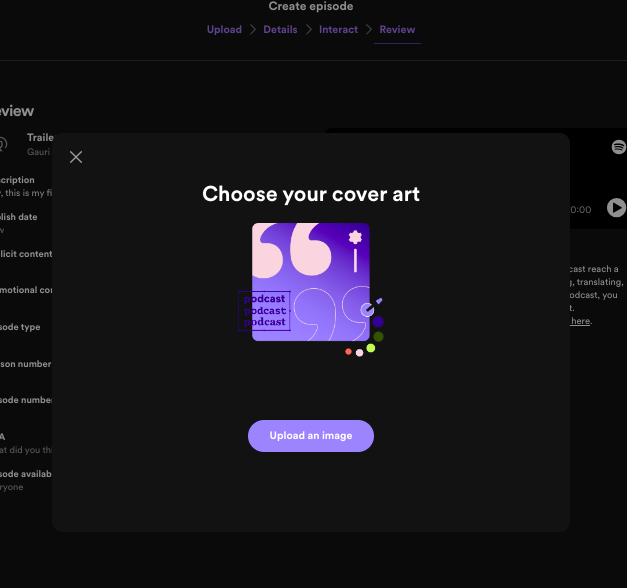
Step 13: You’re Almost Live
Spotify will show you this pop up, and then you wait for them to tell you when your podcast goes live.
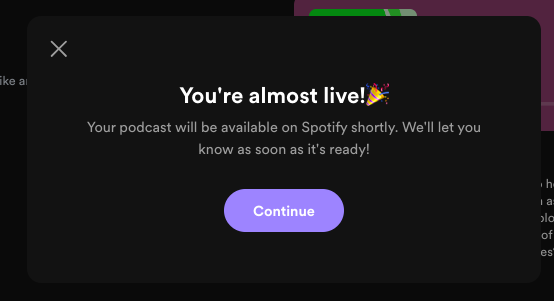
How To Add Your Next Episodes?
You can upload episodes following the above steps again by clicking on “Add Episode” button in the side bar of your dashboard.
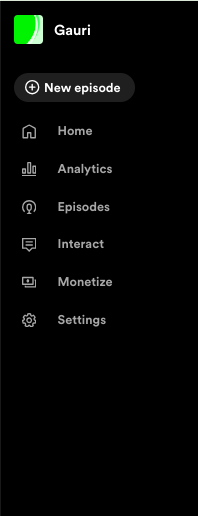
Uploading an episode on Spotify is a long process, but there is a way to upload your podcast on Spotify in a much shorter route.
Choose The Shorter Route – Submit Your Podcast to Spotify With Hubhopper Studio
Until now, we showed you the process of manually distributing your podcast to Spotify. But if you create your podcast on Hubhopper Studio, we’ll do the job for you. We have made it extremely easy for creators to get their podcast out on other platforms.
All you follow are 8 steps:
- Make your Hubhopper account either by an email or social login.
- Choose public podcast or switch host if you have a podcast already.
- For a public podcast, add your podcast details.
- Add your cover art – you can design one with our Canva integration or use our personalized default template.
- Add your first episode details.
- Add your first episode.
- Distribute to Spotify and many other platforms at once with one click.
- And go LIVE!
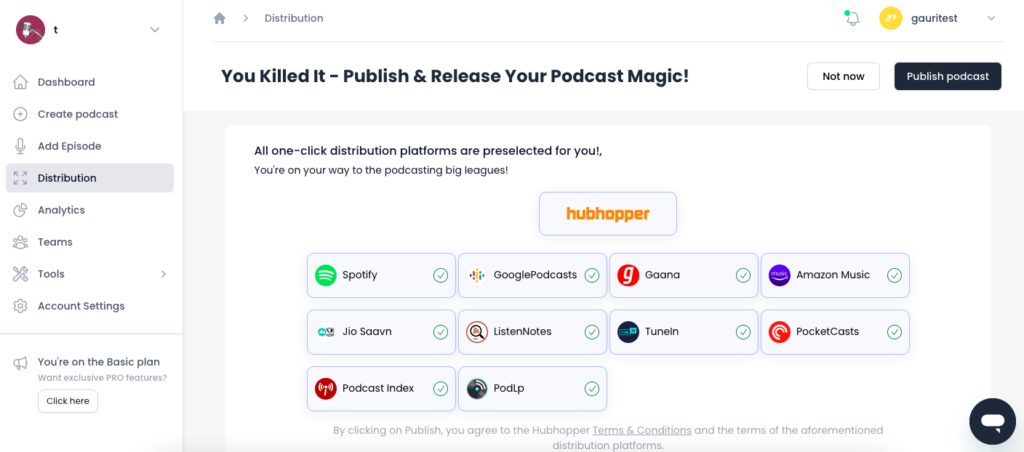
It’s that easy!
I hope you enjoyed the blog and it helped you upload your podcast on Spotify.
Happy Podcasting!