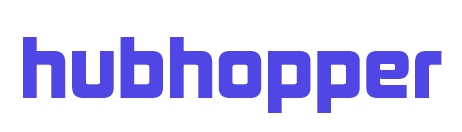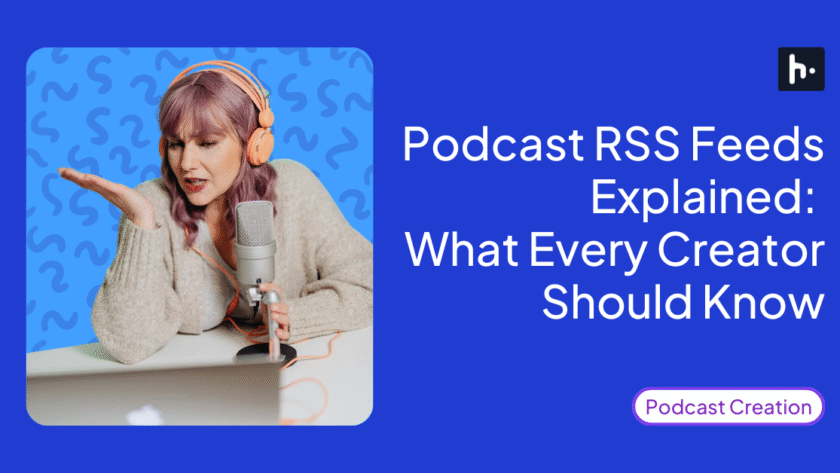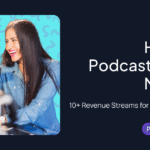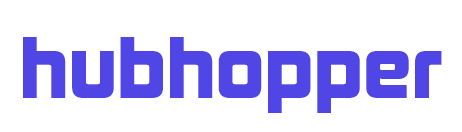Say you have created a fresh podcast. How do you make sure it is on all of your preferred podcasting platforms? The answer: Submit your RSS feed for podcast. Podcast RSS feeds work by using XML code to structure and update information about your podcast
(episode files, titles, and descriptions) so podcast directories can automatically read and display your latest episode when it is published.
Your podcast RSS feed also automates distribution to:
- Emerging podcast platforms (Overcast, PlayerFM, Podkicker)
- Top podcast directories (Hubhopper, Apple Podcasts, Spotify, Amazon Music)
- Top podcast players (YouTube, PocketCasts, TuneIn)
But, do you need to create one on your own? Not really, and we recommend you don’t. But before we answer that, you need to understand:
- What is RSS feed for podcast
- Why do you need an RSS feed
- How to use RSS feeds
- How to set up your RSS feed without coding it
Let’s start.
Table of Contents
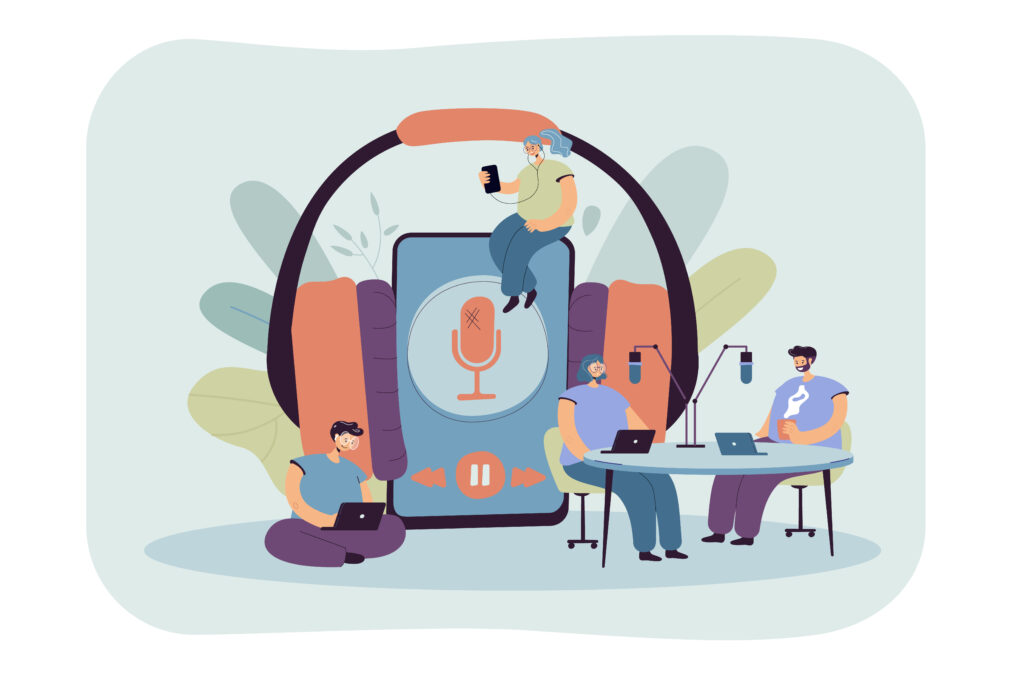
What is a Podcast RSS Feed And What Does It Include?
Whenever a podcaster uploads new content, a dedicated member of the audience may need to search multiple platforms to find said content (podcast). While this is possible, it is certainly not feasible.
Thus, podcasters need to submit the RSS feed for the podcast to different distribution platforms. But what is RSS feed?
The Podcast RSS feed is the specific XML file for the respective podcast that contains both general and episode-specific information on said podcasts.
The General Podcast Information includes:
- Name of the show
- An overview of your podcast
- The cover art
- Language used in the show
- Whether or not it contains explicit content
- Genre or category for your podcast
Further, among episode-specific information, you will find:
- Title of individual episodes
- Description of the episode
- Cover art for the episode
- Audio file link
- Date of publishing
- Explicit Rating (content or language)
- Duration of the episode
- File size
- Episode number
- The unique GUID number
Your podcast RSS feed is exactly what you need to make your work available on all distribution platforms of your choice. A digital directory, the podcast RSS feed contains all the necessary podcast details as discussed above.
What does an RSS feed do?
RSS feed, meaning a web feed format, is an XML text file that offers an easy way for everyone on the internet to stay posted on any updates from their favourite websites, blogs, and/ or podcasts.
When one subscribes to RSS feeds, any and all updates from the particular site go directly to Outlook. However, that is not quite how we use RSS feeds for podcasts.
Using RSS, podcasts can be submitted to different directories and, in turn, be published.
What does RSS stand for?
The RSS feed’s full form is Really Simple Syndication (initially called Rich Site Summary). When you upload content on your chosen podcasting platform, it updates your RSS feed link with all details relevant to your show.
The podcast directories, such as Spotify for Podcasters and Apple Music, then use this RSS feed to check if there are any updates on your podcasts and deliver fresh content to your listeners’ feeds.
How Directories Use the Feed
When you submit your podcast to a directory, you do it using the RSS feed link. Using the submitted RSS, podcast directories do the following:
- Check your RSS feed for any new podcasts (episodes).
- Fetch and update all information relevant to the podcast.
- Delivers content automatically to the listeners.
In essence, the podcast directories act as an RSS reader. Wondering what an RSS reader is? A software or website that offers content from various other websites, curated using RSS links is an RSS reader.
Why Do You Need an RSS Feed for Your Podcast?
For every podcaster, the benefits of using an RSS feed for podcasts are as follows:
Enables Automatic Distribution
When you upload a new episode on a hosting platform that automatically updates your RSS feed, the episode is automatically updated on all connected podcast directories as well.
Improves Listener Experience
All subscribers and listeners of your podcast channel get new episodes delivered directly to the feed without the need for manual checking.
Boosts Discoverability
With a well-maintained RSS feed, your podcast becomes available to a larger audience and visible across a range of platforms.
How Do Podcast RSS Feeds Work?
In principle, the flow of the process using the RSS feed of a podcast is fairly simple. A podcaster creates an RSS feed that they submit to podcast directories and listening apps. These directories make the show available to their audience and the can listen to it. The image below demonstrates this flow.
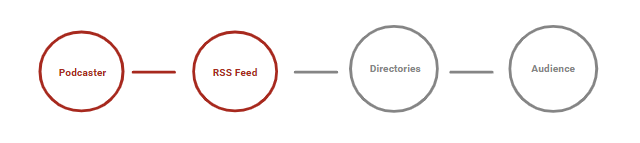
Can You Create a Podcast RSS Feed Yourself?
While this is certainly a possibility, you will need an in-depth knowledge of XML code writing. Podcasters who opt to go this route have to write XML code along with structured tags that contain all details of their podcast. Then, this needs to be submitted to the distribution platforms.
The RSS feed should be up to the mark of RSS 2.0 specifications and include an XML declaration such as:
<?xml version=”1.0″ encoding=”UTF-8″?><rss version=”2.0″ xmlns:itunes=”http://www.itunes.com/dtds/podcast 1.0.dtd” xmlns:content=”http://purl.org/rss/1.0/modules/content/”>
**The above syntax is meant for Apple Podcasts.
Further, it should display the artwork, and each episode should have its own <enclosure> tag and GUID. The host server should be enabled to receive HTTP HEAD and byte-range requests. Additionally, XML is case sensitive, and all naming must be done in ASCII.
Most podcasters, however, do not have the know-how required to write XML code. Thus, a better option is to choose a podcast hosting platform that automatically generates an RSS feed.
| Manual RSS feed creation | Automatic RSS link generation on Hubhopper | |
| Creating RSS feed file: | Writing channel and file information.Knowledge of XML required.Time consuming process.Chances of manual error. | Podcast details and episode content are automatically captured to create the RSS feed.No extra manual effort needed.Knowledge of XML not needed. |
| Web hosting need: | Hosting to a web server.Requires knowledge of web hosting.Involves cost of web hosting. | Episode files are hosted on Hubhopper. No need for separate web hosting.Unlimited storage under basic plan. |
How to Set Up and Use Your RSS Feed via Hubhopper
Decided on using RSS feed for podcasts? Here’s what you need to do to complete setting up the system:
Step 1: Pick a Hosting Platform
This is key since having the right platform makes it easier to set your RSS feed. Further, it offers a way to distribute your work to major platforms automatically.
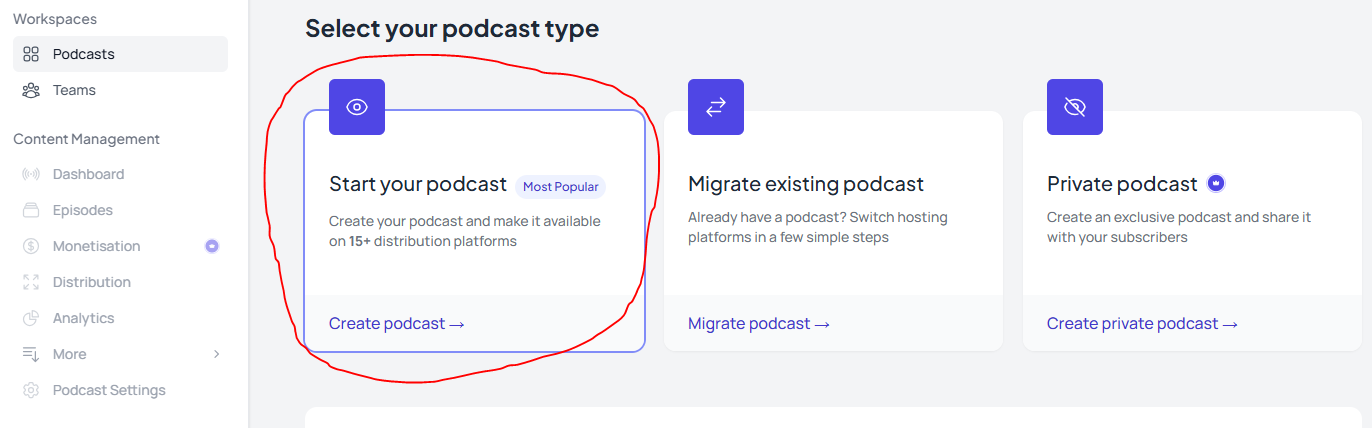
Step 2: Upload the MP3 file containing your podcast.
First, you will be required to fill up the details of your content on the hosting platform. You will start by submitting the details of your podcast. This includes the name of your podcast and its host. You will also write the podcast description. You will specify the categories the podcast falls into.
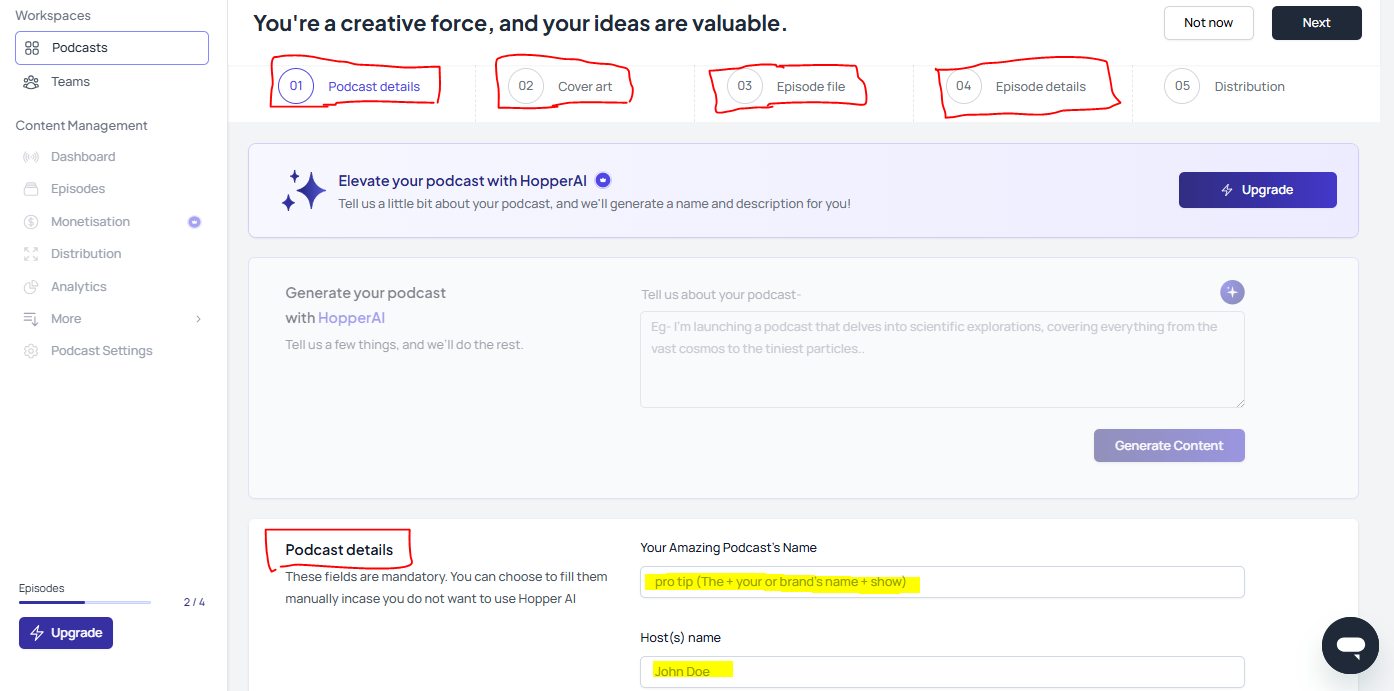
You will also be submitting the podcast cover art. Next, you will upload the MP3 episode files. So, you also have to fill in details for individual episodes under your podcast. You can also upload separate cover arts for your episodes.
Step 3: The platform will generate the RSS feed.
Wondering how to generate the RSS feed? Your platform will do this for you.
Once you are done submitting your episodes, you can distribute the podcast. Hubhopper supports one-click distribution to over 15 podcast directories. But you can also generate the podcast and RSS links.
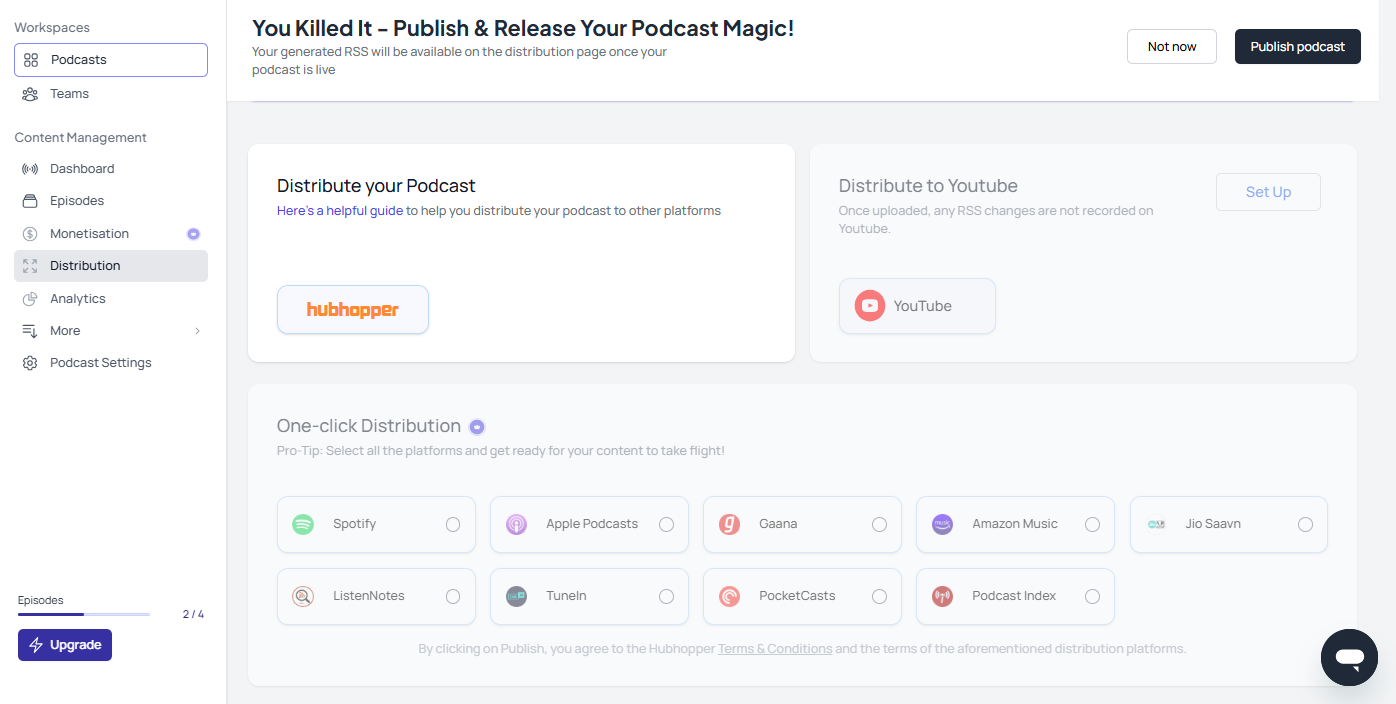
Step 4: Get the RSS feed from the dashboard and distribute it to different directories.
Remember what RSS feeds are? They are files containing details and content of podcasts. So, after you create a podcast and upload episodes, the details and files are ready to be converted into RSS feeds.
Hosting platforms like Hubhopper can make the RSS feed for your podcast. The RSS link will be generated for you.
Searching for how to find the podcast rss feed? You can find this on your dashboard, often along with the RSS feed icon. Copy the link and distribute it to different directories.
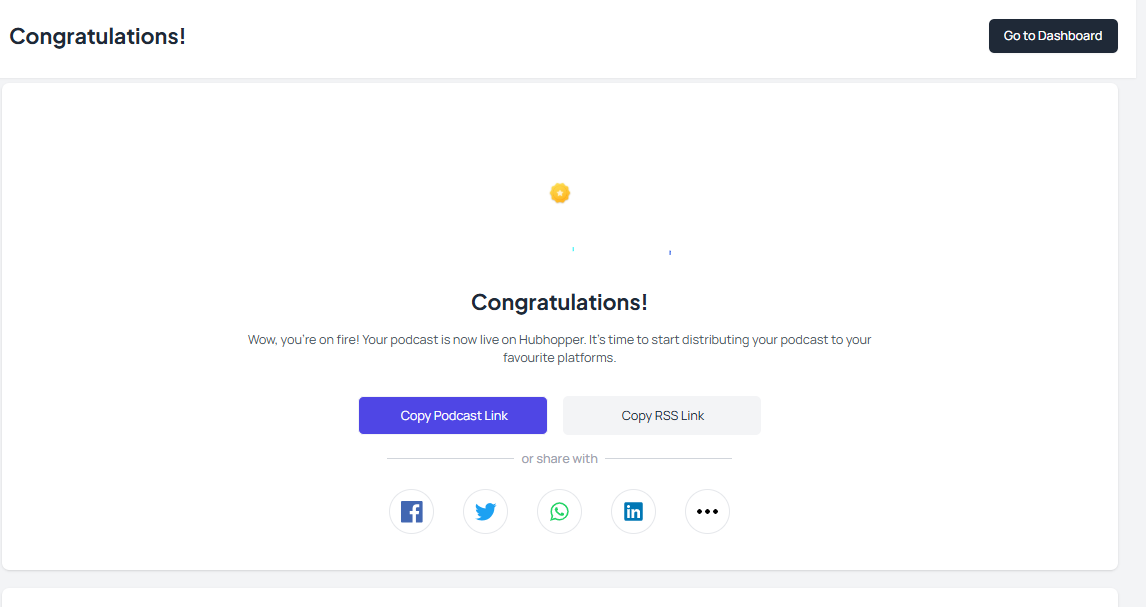
Step 5: The RSS feed will bridge the link between the hosting platform and the audience.
So you will keep uploading new episodes under a podcast. Ever wondered how you will update the new episodes across all the podcast directories of your choice? Well, hosting platforms like Hubhopper can take that pain away from you.
The platform can auto-update your RSS feeds with newly uploaded episodes. So your new episodes will be reflected by the RSS feeds automatically as you upload on Hubhopper. Your new episodes will be available on all the podcast directories where you submit RSS links.
The gap between hosting platforms and audiences will be bridged. Hubhopper is already helping around 20,000 creators connect with more than 740 million listeners.
Real-World Example
When you upload a podcast episode on Hubhopper, the platform makes updates to your RSS feed. Then, you can submit this RSS feed link to any podcast directory of your choice and your episode will automatically be available.
Further, Hubhopper has the provision to automatically upload any new episode that you create to directories like Spotify, Amazon Music, Apple Podcasts, JioSaavn, and others. With one-click distribution, Hubhopper makes your new episodes available on these platforms.
Podcasting 2.0: RSS Feed and The Future
With changes in tech, the next step is to go for Podcasting 2.0. Listeners get to experience a better quality of podcasts, and podcasters can create an enhanced listening experience.
It comes with features such as recommendations of what your audience might like, messaging, direct monetization, and additional tools.
Though some features are still in the works, many of these are available on top podcasting platforms.
With Hubhopper’s streamlined podcast distribution system, we have helped over 40+ brands make their mark on the podcasting scene.
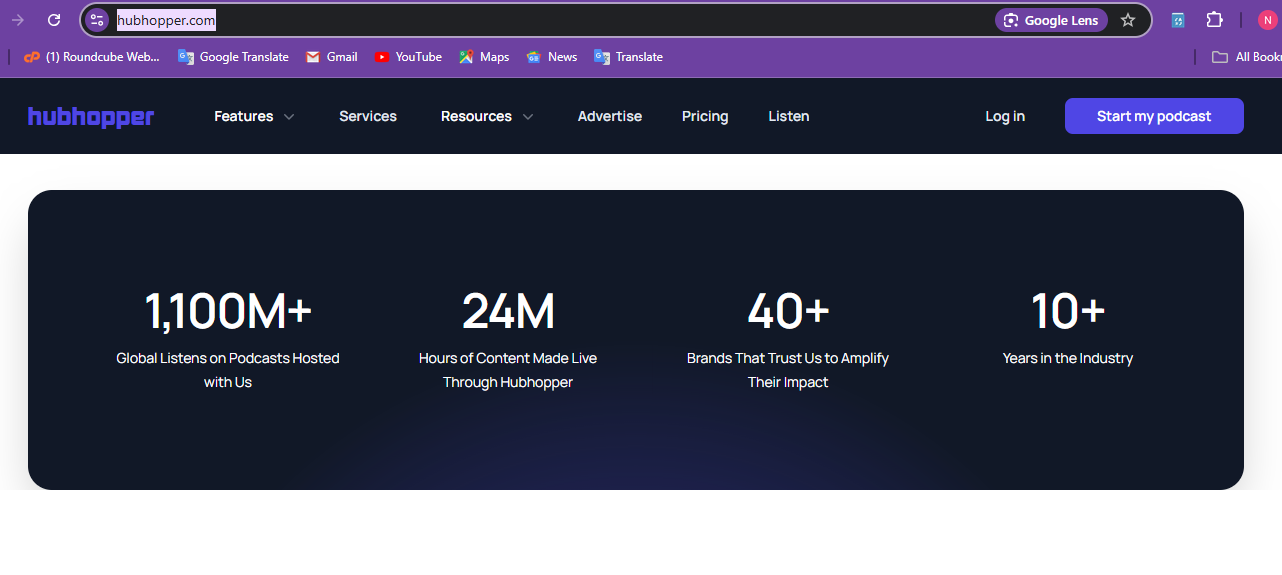
Final Thoughts
Offering easy distribution of your podcast across multiple platforms, such as Spotify for Podcasters, Apple Podcasts, and more, an RSS feed is a must for every podcast. Further, it is important to check whether your chosen podcasting platform manages the task of generating an RSS feed. This will remove the tedious work of writing the XML code for your RSS feed. Keep updating the RSS feed of podcasts with the latest info and manually update the podcast to distribution platforms.
Key Takeaways
Overall, here are the key takeaways about podcast RSS feeds:
- An RSS feed will automate the distribution of podcasts across different directories. Details and content can be retrieved from RSS feed links.
- RSS feeds can be manually created by writing, uploading, and sharing an XML file. But podcast hosting platforms like Hubhopper can generate RSS feed links for you.
- RSS management is simplified by platforms like Hubhopper. You can distribute podcasts to directories with a click, or generate an RSS link for sharing.
Make Podcast Distribution Easier with Hubhopper
Want to make podcast distribution simpler? Start your podcast with Hubhopper today. Simplify the distribution process with automatically generated RSS feeds.
Frequently Asked Questions (FAQs)
1. Should I Share My RSS Feed Directly?
This is up to you; you can either opt for updating RSS feed links manually or go for the one-click distribution option, which makes it simpler.
2. Where will I find the RSS feed?
By opting for a platform like Hubhopper, you need not do anything to create the RSS link. Once you have uploaded the necessary file and added all required information for the podcast, visit the dashboard to get the RSS link.
3. What If My RSS Feed Has Errors?
RSS feed validation is a must when you want to publish and distribute your podcast. Test your RSS feed with the help of tools like Cast Feed Validator. Check for any errors, such as issues with the formatting, missed tags, etc. Review and correct the error, revalidate the RSS feed, and test by uploading it on a distribution platform.
4. How to update the podcast RSS feed?
If you are using a podcast hosting platform, you don’t need to do anything. The podcast RSS feed will receive automatic updates anytime you upload a new episode, add descriptions, etc.